If you’re stuck between FlexClip and CapCut, you’re not alone. I’ve used both to edit short clips, school projects, and fun videos. They each have strengths, but in different ways. CapCut feels fast and full of smart tools. FlexClip feels simple and easy to use.
I’m sharing what I learned after using them both. If you want to know which one fits you better, keep reading.
TL;DR: FlexClip vs CapCut:
| Feature | FlexClip | CapCut |
| Ease of Use | Very beginner-friendly. Drag and drop editing. | Also beginner-friendly but offers more advanced tools if needed. |
| Editing Tools | Basic editing tools. Great for simple videos. | Advanced tools like keyframes, masking, AI effects. |
| AI Features | Limited AI tools (text-to-video, auto subtitles). | Strong AI features (auto-captions, background removal, video enhancement). |
| Templates | Large library of templates for marketing, slideshows, promos. | Good number of templates, but more focused on social media content. |
| Cloud Storage | Available with paid plans. | Expanded cloud storage with Pro plans. |
| Performance | Smooth for basic tasks. Might lag with heavy edits. | Very smooth even with complex edits and effects. |
| Device Compatibility | Web-based. No mobile app. | Available on mobile (Android/iOS), desktop, and web. |
| Pricing | Free plan available. Paid plans for more features. | Free forever with optional paid upgrades for extra cloud storage and premium effects. |
| Best For | Quick, simple videos (business, tutorials). | Creative and detailed videos (vlogs, reels, TikToks, YouTube). |
| Overall | Great for fast projects without much learning curve. | Best for creators who want professional tools with simple controls. |
FlexClip Review

I’ve been using FlexClip for over two years now, and it’s become my go-to video editing tool. Whether I’m creating content for work or fun, FlexClip makes the process fast, easy, and enjoyable.
What I Like
- Easy to Use: FlexClip’s clean and simple interface made it a breeze to dive right in. I didn’t need any fancy training or long tutorials. It felt like having a helpful friend guiding me step-by-step.
- AI Tools Save Time: Their AI-powered text-to-video and image generator tools amazed me. What used to take me hours now happens in minutes. I just type my idea, and magic unfolds on the screen.
- Rich Media Library: With millions of stock videos, music tracks, and icons, I never ran out of creative options. It’s like having a giant toolbox always ready at my fingertips.
- Fast Exporting: FlexClip doesn’t make you wait forever. Videos render super fast without crashing my laptop, even for HD and 4K videos. That alone made my editing days stress-free.
- All-in-One Platform: Screen recording, video editing, AI help, stock assets – everything under one roof. It’s the convenience I didn’t even realize I was missing until I started using it.
- Affordable Pricing: Compared to hiring a pro editor or buying expensive software, FlexClip felt like a smart, budget-friendly choice that didn’t compromise on quality.
What Could Be Better
- Limited Advanced Editing Features: For very advanced edits, FlexClip can feel a little basic. I would love to see more layered timeline editing or advanced keyframing. Still, for most needs, it covers the essentials perfectly.
- More AI Templates Needed: While the AI text-to-video is brilliant, I wish they added even more diverse templates for specific industries like tech or travel. But honestly, the ones available are already quite solid and creative.
- Occasional Minor Lags: On very large projects, it sometimes lags a tiny bit. Nothing major — just a quick refresh usually fixes it. It’s a small trade-off for such a powerful online tool.
- Font Choices Could Expand: While they do offer custom uploads, a bigger in-built font library would save time. That said, having the option to upload fonts still keeps it very flexible.
My Personal Experience
I have been using FlexClip for over two years now, and I can honestly say it has completely changed how I create videos. It made video production not only easy but actually fun. What once felt like a chore now feels like painting with vibrant colors.
FlexClip Interface
The FlexClip interface is beautifully intuitive. It feels like the tool reads your mind — everything you need is right where you expect it to be. No messy layers or confusing panels.
Even when I tried FlexClip for the first time, it felt like sitting down in a familiar coffee shop — welcoming, simple, and warm.
Whether you’re editing for the first time or the hundredth, you’ll find the interface a genuine breath of fresh air.
FlexClip Key Features
FlexClip bundles an amazing set of tools that don’t overwhelm you. Instead, they gently open doors for creativity. The AI text-to-video, subtitle generation, and easy animation tools stand out.
It’s rare to find an editor that is both simple enough for beginners and powerful enough for small businesses or marketers.
Every time I use it, I feel like I’m upgrading my skills effortlessly. It’s like having a smart assistant quietly doing the heavy lifting while I focus on storytelling.
Editing Tools
FlexClip’s editing tools made me fall in love with the platform. Trimming, cutting, merging – all happen smoothly without complicated steps. When I work on client videos, this saves me tons of hours.
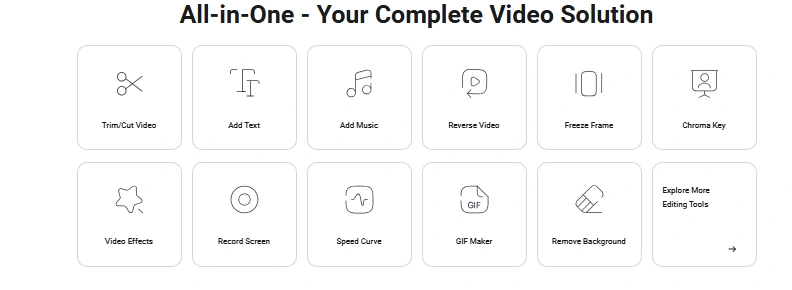
Plus, the clean transitions and animations give my projects a polished, professional feel without extra effort. It’s like using a sharp knife in the kitchen — everything just slices cleaner and faster.
AI-Powered Tools
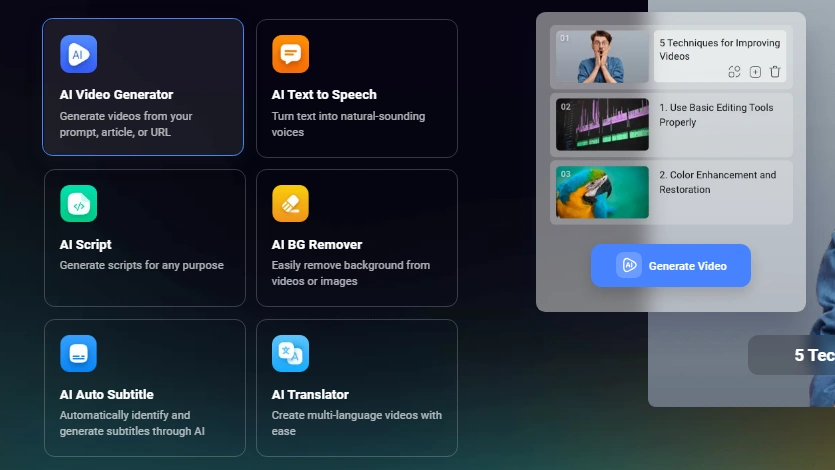
The AI-powered tools were the game-changer for me. The text-to-video feature especially impressed me. Instead of staring at a blank screen, I just type a few ideas, and FlexClip builds a full video draft for me.
It’s like having a creative partner who knows exactly what you mean. The AI subtitle generator is another life-saver — it not only saves time but also opens doors to reach a global audience effortlessly.
Assets & Resources

One word: abundant. With millions of stock videos, icons, photos, and 70,000+ music tracks, FlexClip feels like a treasure island. I used to spend hours hunting for free-to-use assets online. Now, I find everything within minutes. This huge library makes every project feel rich, dynamic, and personalized.
Templates & Themes
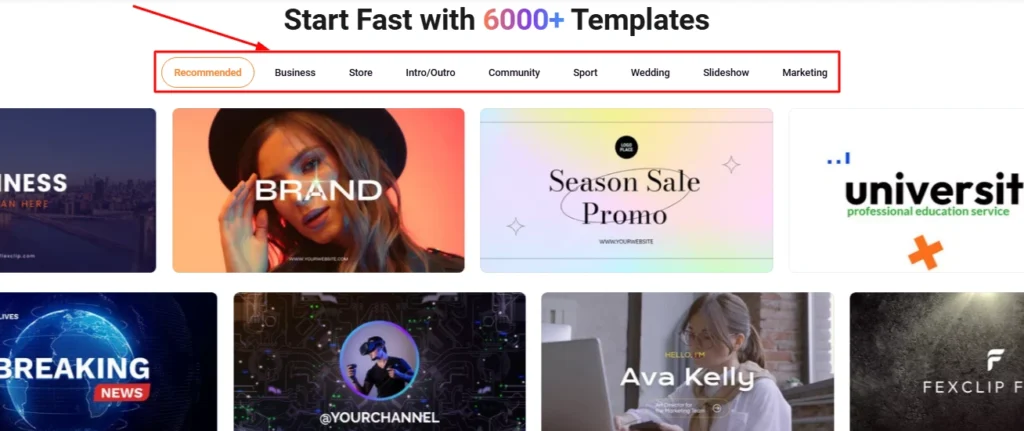
The templates are vibrant, modern, and professionally designed. Whether it’s a promo video, wedding invite, or YouTube intro, FlexClip has me covered.
I often customize templates for my clients, and they are always impressed with the results. It’s like being handed the skeleton of a house — and all I have to do is paint it in my style.
Screen & Webcam Recorder
I never thought I’d get excited about a screen recorder, but FlexClip’s screen + webcam capture is so simple and reliable. I record tutorials, product demos, and even online classes straight from the platform.
No clunky software or compatibility issues. It’s smooth, clean, and easy, like writing on a whiteboard.
Project Management
Managing projects in FlexClip feels incredibly easy. All my drafts, templates, and finished projects are organized neatly. I can pick up old projects anytime and tweak them without confusion.
It’s like having a tidy digital desk where everything is exactly where you left it. This has been a huge stress reliever, especially for people who juggle multiple clients like me.
Capcut Review
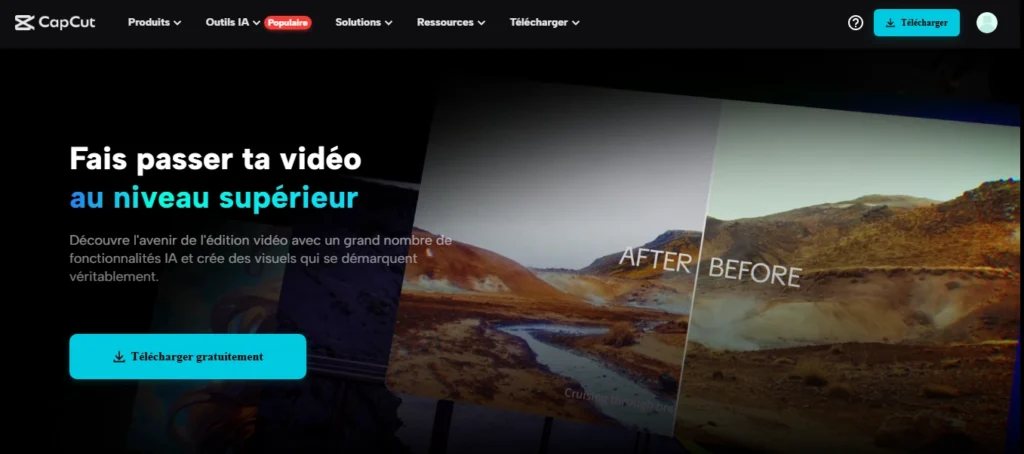
I’ve been using CapCut for over 3 years to create videos for social media and client projects. It’s simple, fast, and packed with features that make editing fun, even for beginners. Whether I’m trimming clips or adding AI effects, CapCut always makes the process feel easy.
What I Like
Here’s what I love most about CapCut. These are the features that made editing videos fun and easy for me:
- Easy to Use Interface: It took me just a few minutes to get used to it. The layout is clean, and I didn’t need any tutorials to start.
- Free Access to Powerful Tools: Even the free version has a lot to offer. I could trim, cut, and add music without paying.
- Fast Export: My videos export quickly without lag. It saves me time.
- Smooth Performance: It runs well on both my phone and computer. I never had any crashes.
- Lots of Templates and Effects: I use the pre-made templates when I’m in a hurry. They make my videos look professional with very little effort.
What Could Be Better
CapCut is great, but a few small things could improve the experience. These are not deal-breakers, just ideas for better use:
- Watermark on Some Features: A few advanced features add a watermark in the free version. I wish they were all clean.
- Takes Time to Load Big Projects: When I edit long videos, it loads a bit slower. A faster load would help.
- No Direct Export to All Platforms: It doesn’t support export to every social platform. Adding more options would be nice.
My Personal Experience
I’ve been using CapCut for over two years now. From creating quick reels to editing full YouTube videos, it’s been my go-to tool.
CapCut Interface

The first thing I noticed was how clean and simple the interface is. Everything is where it should be. I didn’t feel lost, even as a beginner.
CapCut Key Features
CapCut offers tools that usually cost money in other apps. It’s amazing how much is packed into this one platform. The AI tools, templates, and cloud options are next-level.
Editing Tools
These tools are smooth and easy. I can trim, cut, and split in just a few taps. Even the transitions are simple to apply.
AI-Powered Tools

The AI features really impressed me. I love the auto-caption tool—it saves hours. The background remover also works like magic.
Expanded Cloud Storage
With cloud storage, I don’t lose my work. I switch devices often, and this helps me pick up where I left off.
Advanced Audio Tools
Audio syncing is easy. I can adjust the volume, fade it in or out, or add voiceovers. Everything sounds clean.
Advanced Video Adjustments

Color correction and brightness control are simple. I use them to give my videos a unique look.
Relight Feature
This tool is fun. It changes the lighting in a video. Sometimes my room is dark, and this makes my videos look bright.
Noise Reduction
Noise reduction is super useful. I record in a noisy place, and this tool helps keep my audio clear.
Assets & Resources
CapCut gives free music, text styles, and filters. I don’t need to find things elsewhere.
Full Access to Effects, Stickers, Templates

I love using the animated stickers and pre-set templates. They help me post content faster and with style.
Screen & Webcam Recorder
Recording tutorials is easy now. I use the built-in screen recorder to capture steps for my YouTube channel.
Project Management
CapCut keeps my projects organized. I can name, sort, and save drafts. It’s great when working on multiple videos.
Flexclip vs Capcut Details Comparison
I’ve been testing out Flexclip and Capcut over the past few weeks.
Both tools have strengths and a few small weaknesses.
Let’s dive into the full comparison so you can pick the one that fits you best.
User Interface: Flexclip vs Capcut
Both Flexclip and Capcut are easy to use, but they feel a bit different.
Flexclip has a clean, simple dashboard, while Capcut feels a bit busier.
| Feature | Flexclip | Capcut |
| Design | Very clean and light | Busy but modern |
| Navigation | Straightforward | Some hidden menus |
| Learning Curve | Very low | Low, but takes time to master |
Ratings:
Flexclip: 9/10
Capcut: 8/10
Pricing: Flexclip vs Capcut
Both offer free versions. Flexclip has paid plans for more features.
Capcut is mostly free but may add charges for cloud storage.
| Feature | Flexclip | Capcut |
| Free Plan | Yes | Yes |
| Paid Upgrades | Yes (more tools and storage) | Only for cloud storage |
| Value for Money | Good | Great for basic editing |
Ratings:
Flexclip: 8.5/10
Capcut: 9/10
Lifetime Deal: Flexclip vs Capcut
Flexclip often has special lifetime deals, perfect for long-term users.
Capcut does not offer lifetime deals.
| Feature | Flexclip | Capcut |
| Lifetime Deal | Available sometimes | No lifetime deal offered |
| Best For | Long-term planners | Free and casual users |
Ratings:
Flexclip: 9/10
Capcut: 6/10
Editing Tools: Flexclip vs Capcut
Both tools offer easy-to-use editing features.
Capcut feels more advanced for mobile users.
| Feature | Flexclip | Capcut |
| Basic Editing | Yes | Yes |
| Advanced Effects | Limited | Many cool effects |
| Text Animation | Good | Great |
Ratings:
Flexclip: 8/10
Capcut: 9/10
AI-Powered Tools: Flexclip vs Capcut
Flexclip uses AI for some video generation tools.
Capcut has AI for smart captions and background removal.
| Feature | Flexclip | Capcut |
| AI Captions | No | Yes |
| AI Backgrounds | No | Yes |
| AI Templates | Yes | No |
Ratings:
Flexclip: 7/10
Capcut: 9/10
Assets & Resources: Flexclip vs Capcut
Flexclip shines with its stock library.
Capcut has built-in stickers, music, and fonts but fewer stock videos.
| Feature | Flexclip | Capcut |
| Stock Videos | Huge library | Small built-in collection |
| Stock Music | Good | Good |
| Stickers | Basic | Huge variety |
Ratings:
Flexclip: 9/10
Capcut: 8/10
Templates: Flexclip vs Capcut
Templates save a lot of time.
Flexclip offers more ready-made templates compared to Capcut.
| Feature | Flexclip | Capcut |
| Video Templates | Many | Fewer |
| Customizable | Easy | Easy |
Ratings:
Flexclip: 9/10
Capcut: 7/10
Screen & Webcam Recorder: Flexclip vs Capcut
Flexclip lets you record screens and webcams.
Capcut focuses more on mobile recording.
| Feature | Flexclip | Capcut |
| Screen Recording | Yes | Mobile-focused |
| Webcam Recording | Yes | Not directly supported |
Ratings:
Flexclip: 9/10
Capcut: 6/10
Project Management: Flexclip vs Capcut
Managing projects is easier on Flexclip’s cloud platform.
Capcut is great for quick mobile edits but lacks full project tools.
| Feature | Flexclip | Capcut |
| Save Projects Online | Yes | Limited cloud options |
| Team Collaboration | No | No |
Ratings:
Flexclip: 8/10
Capcut: 6.5/10
Advanced Audio Tools: Flexclip vs Capcut
Capcut wins here with more options for audio mixing.
Flexclip keeps it basic but smooth.
| Feature | Flexclip | Capcut |
| Audio Mixer | Basic controls | Advanced features |
| Sound Effects | Good selection | Great selection |
Ratings:
Flexclip: 7.5/10
Capcut: 9/10
Relight Feature: Flexclip vs Capcut
Capcut offers AI-powered relighting for better videos.
Flexclip does not have this feature.
| Feature | Flexclip | Capcut |
| Relight Option | No | Yes |
| Ease of Use | – | Very simple |
Ratings:
Flexclip: 5/10
Capcut: 9/10
Advanced Video Adjustments: Flexclip vs Capcut
Capcut gives you fine control over colors and lighting.
Flexclip keeps it easy with simple sliders.
| Feature | Flexclip | Capcut |
| Color Adjustments | Basic | Pro-level |
| Filters | Good | Great |
Ratings:
Flexclip: 7/10
Capcut: 9/10
My Final Thoughts on FlexClip vs CapCut
If you want fun tools and fast results, CapCut is a smart pick. If you like simple steps and work on your browser, FlexClip is great too.
I’ve used both and liked how easy they make things. CapCut feels like a full studio in your hand. FlexClip feels like a calm space to make clean clips. Pick what fits your pace and style.
FAQ
What are the main differences between FlexClip and CapCut?
FlexClip is web-based and simple to use. CapCut offers powerful editing tools for mobile and desktop. Each has its own strengths depending on your needs.
Is CapCut worth it for beginners?
Yes, CapCut is beginner-friendly with easy-to-use features like templates and effects. It’s great for quick edits and creative videos.
Can I use FlexClip on mobile devices?
FlexClip is mainly web-based, so it’s perfect for desktop use. However, it’s not as mobile-friendly as CapCut, which has a dedicated app for on-the-go editing.
Which is better for social media videos, FlexClip or CapCut?
CapCut is ideal for social media due to its range of creative tools and mobile app. FlexClip is better for more straightforward video creation.
Does FlexClip offer cloud storage for projects?
Yes, FlexClip provides cloud storage, so you can easily save and access your projects from anywhere.