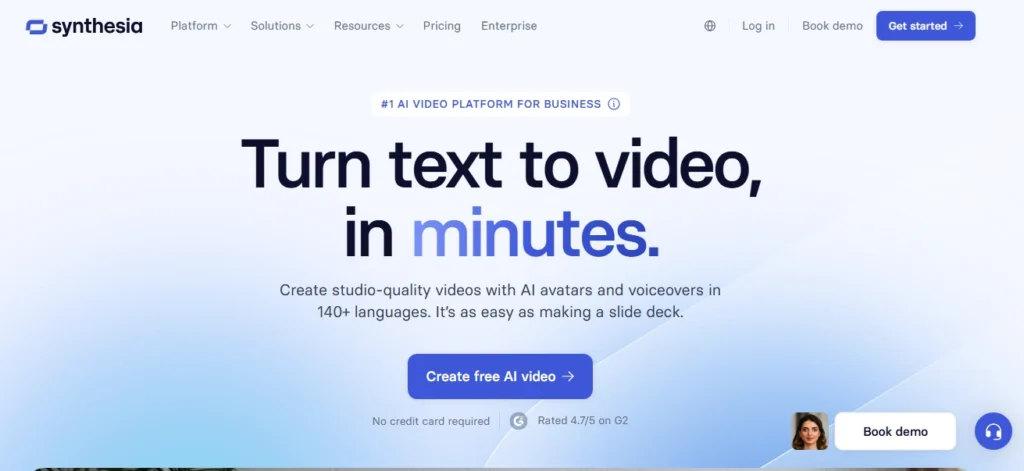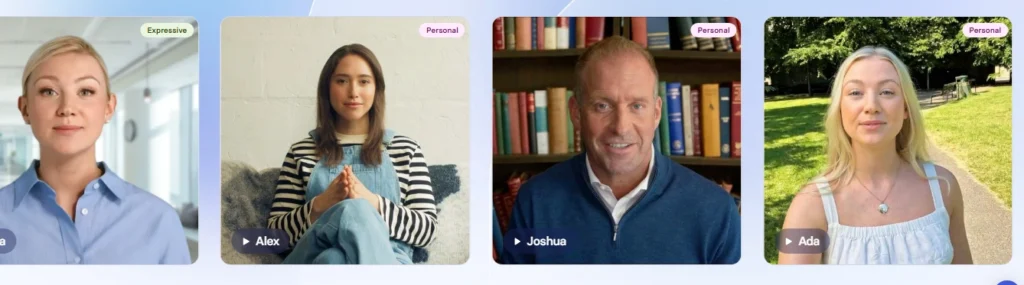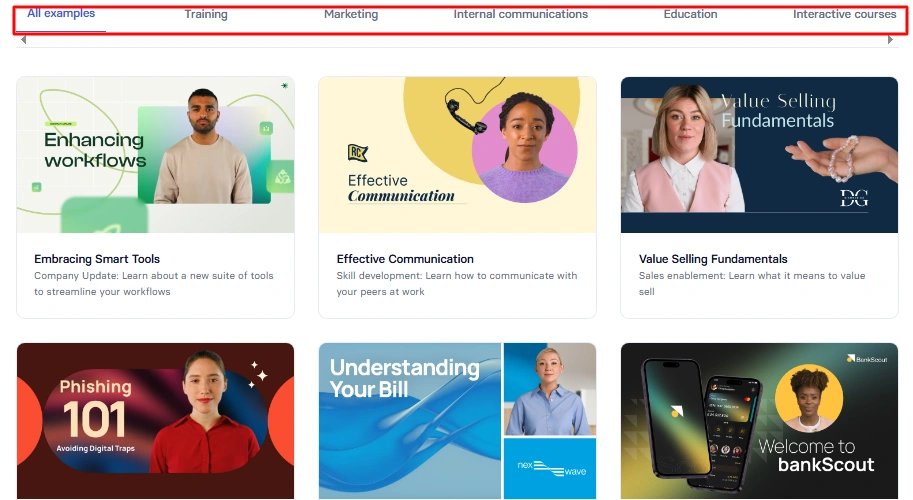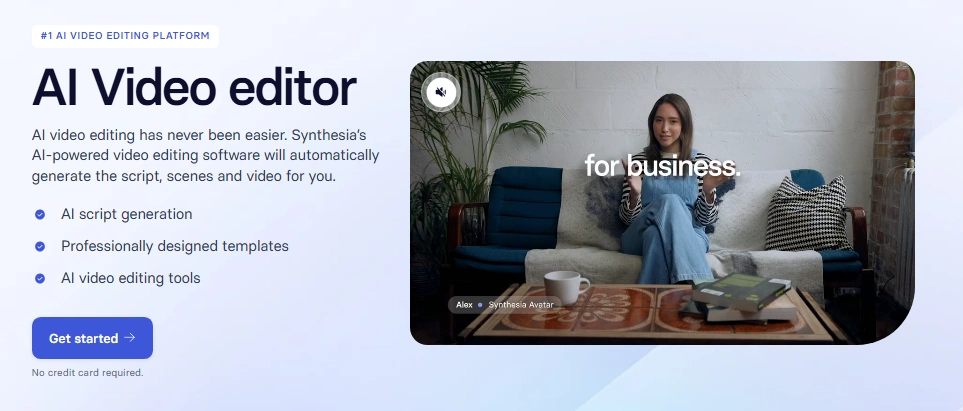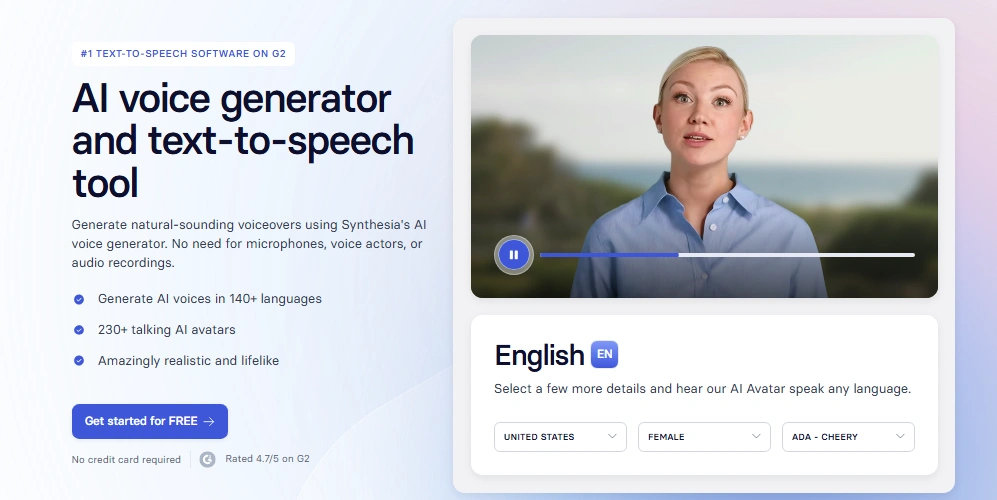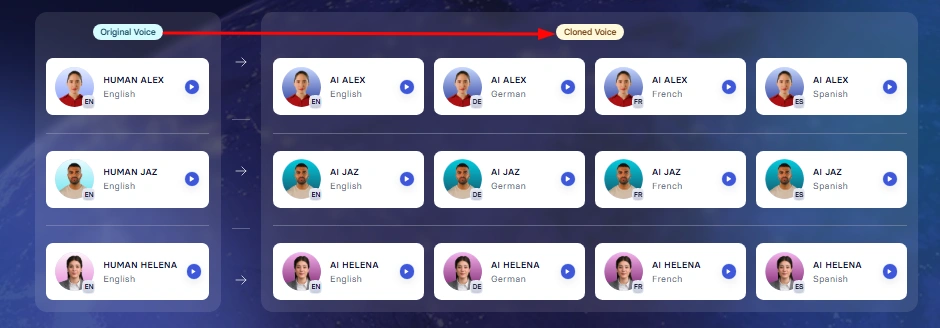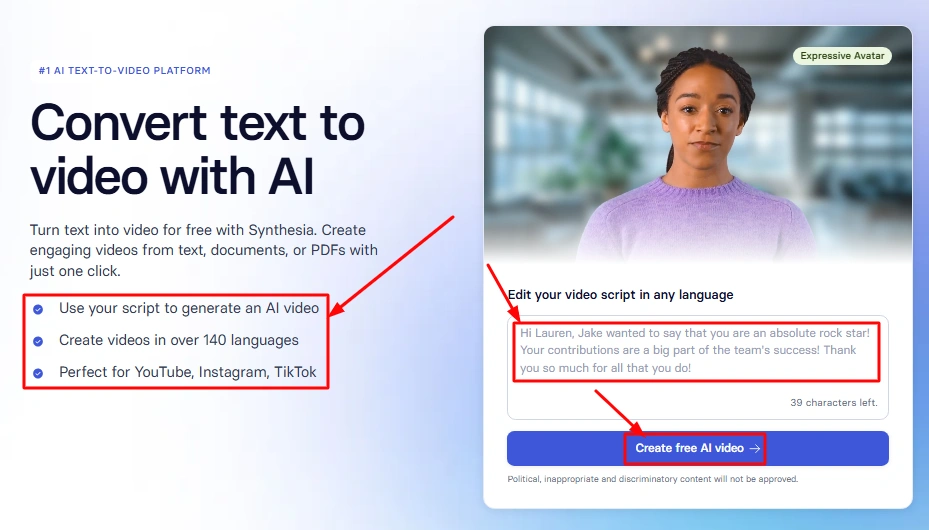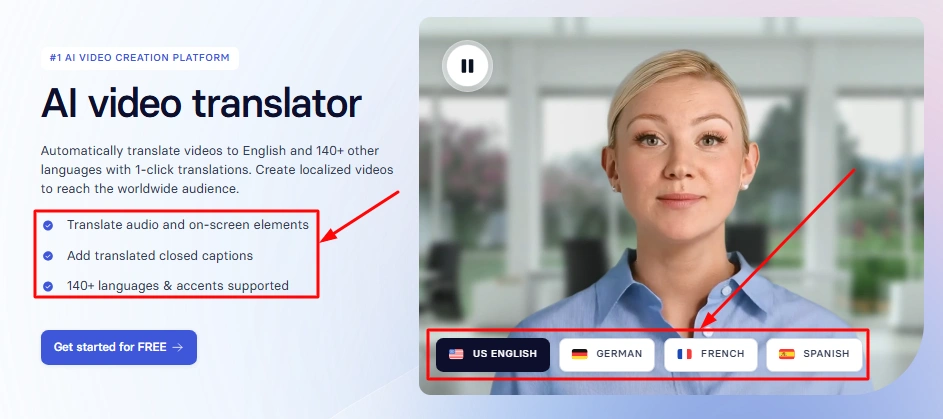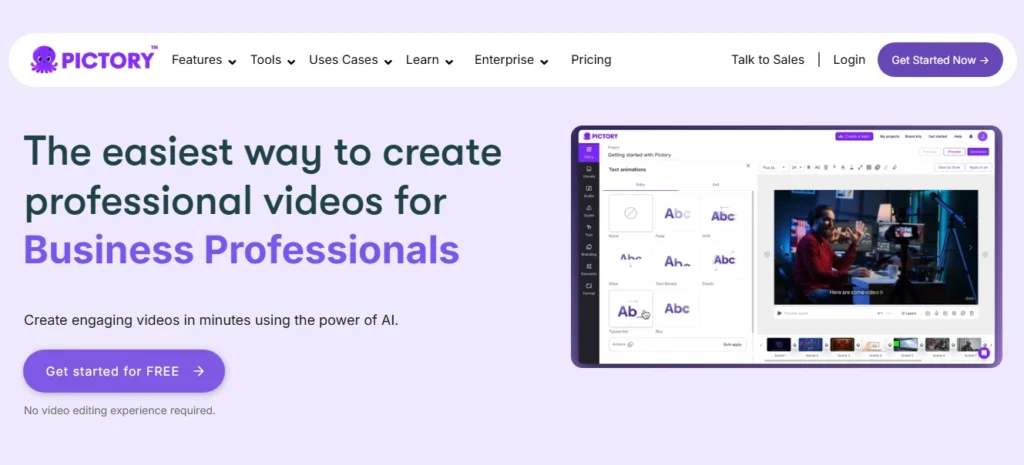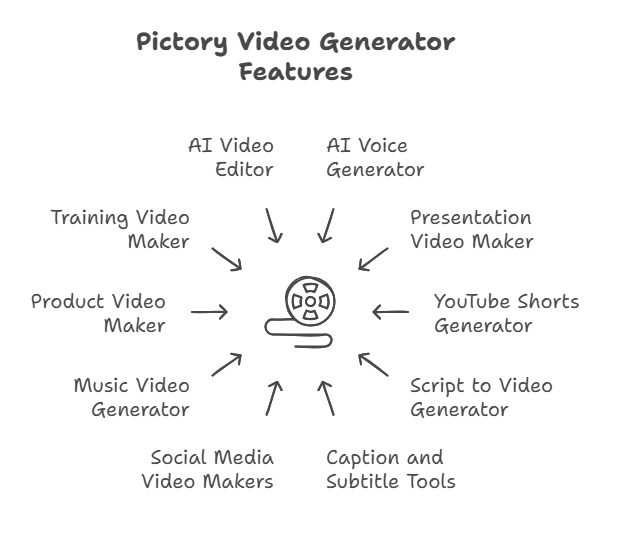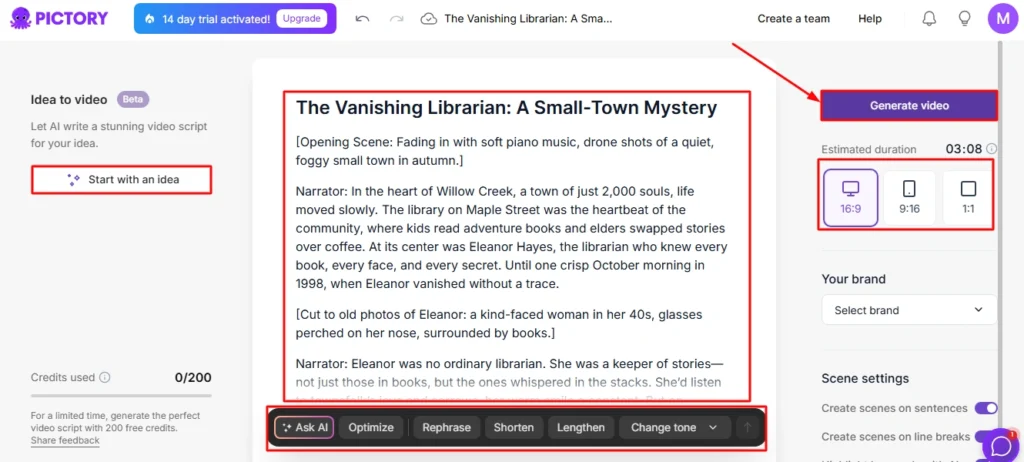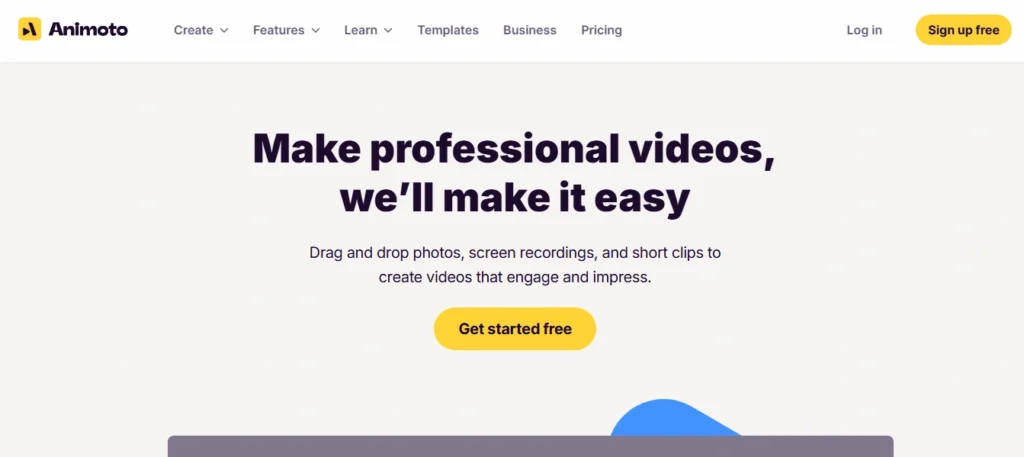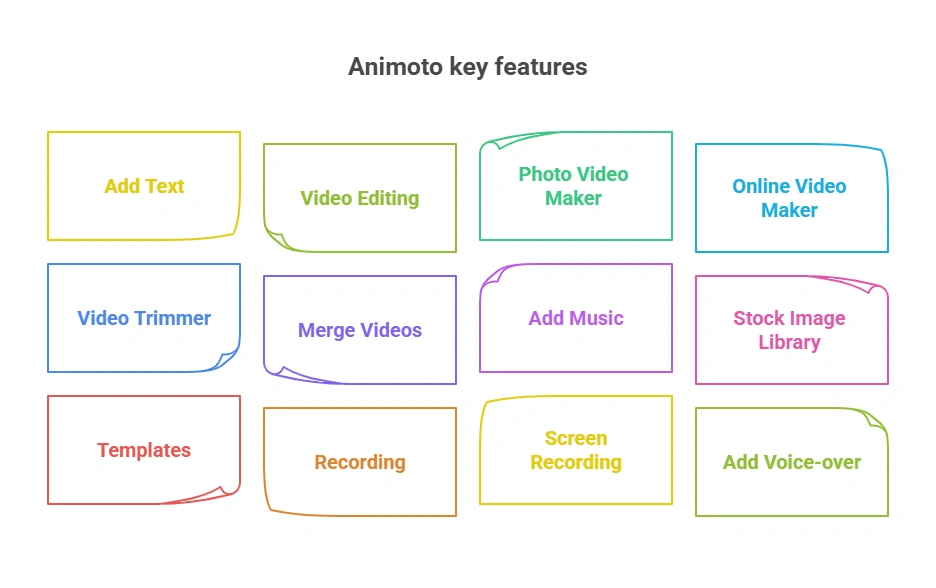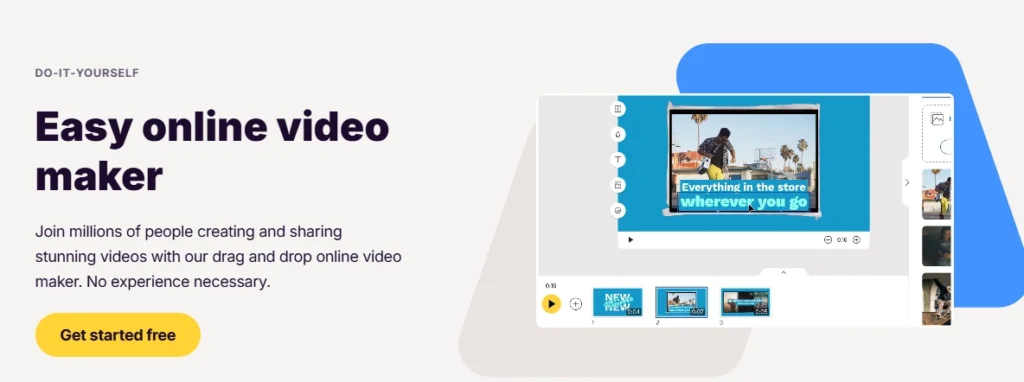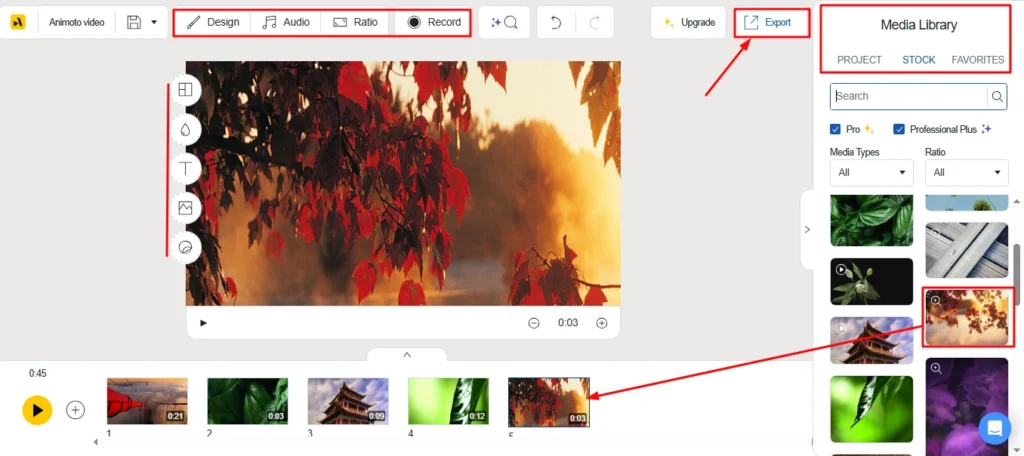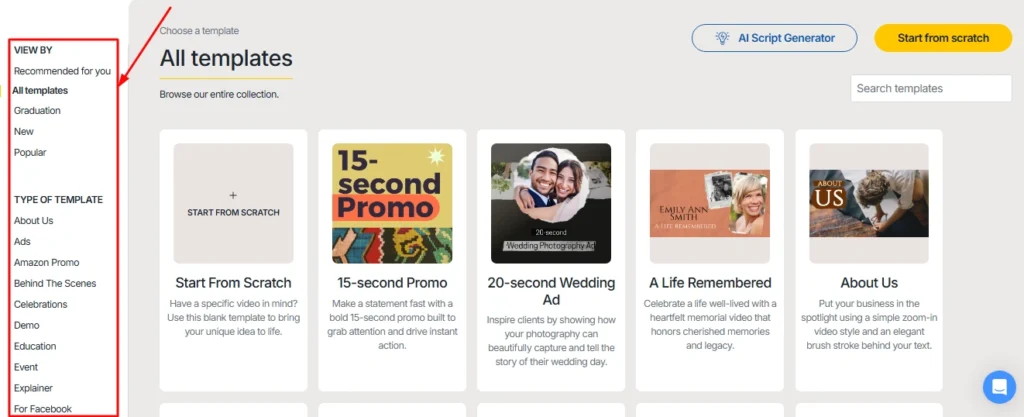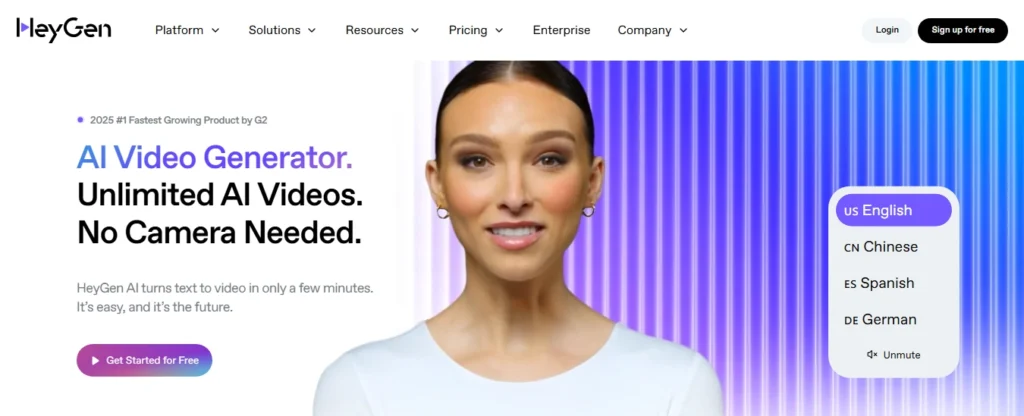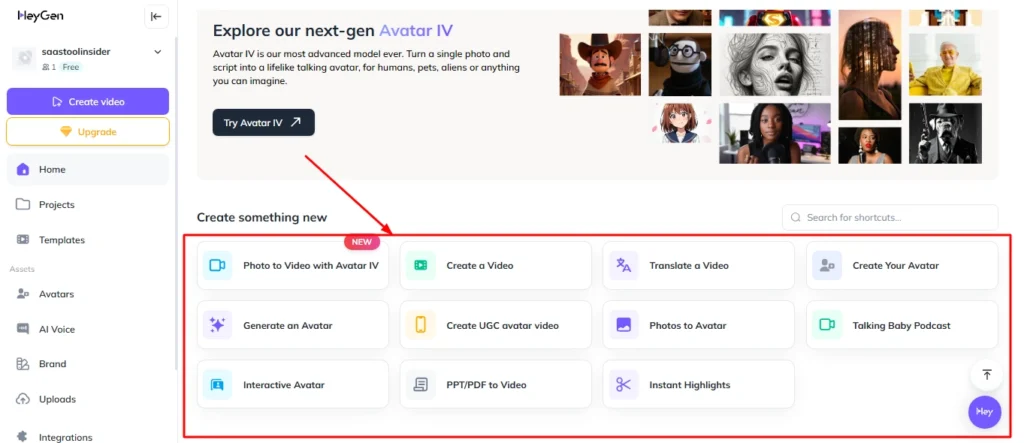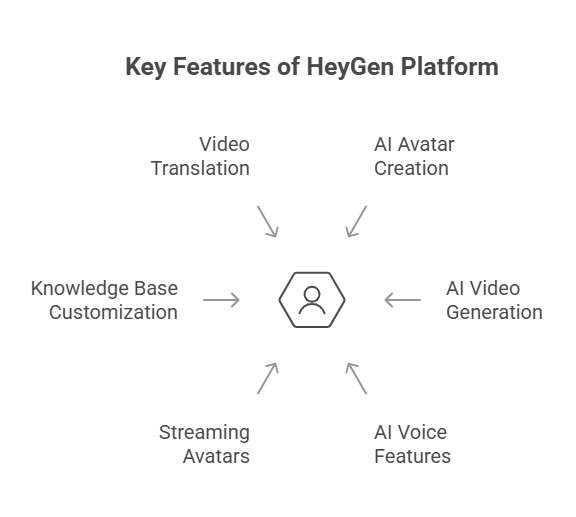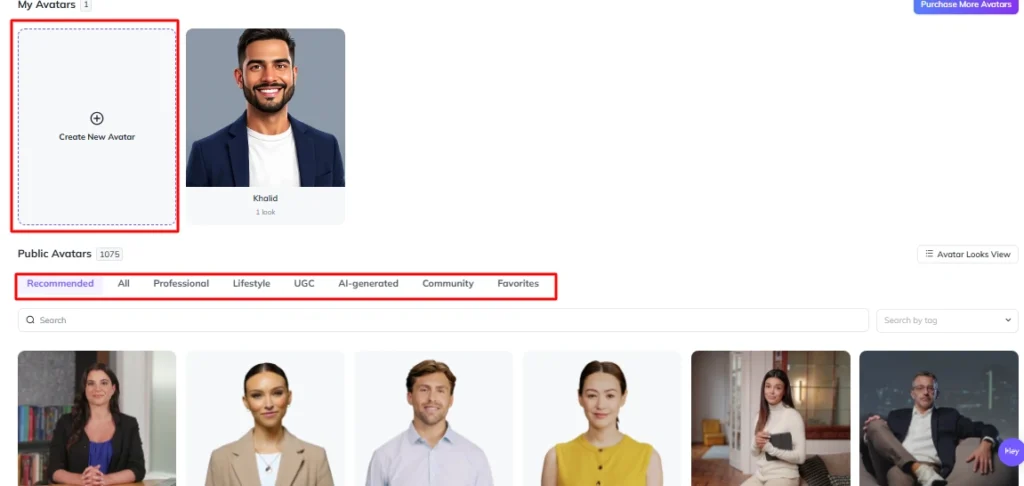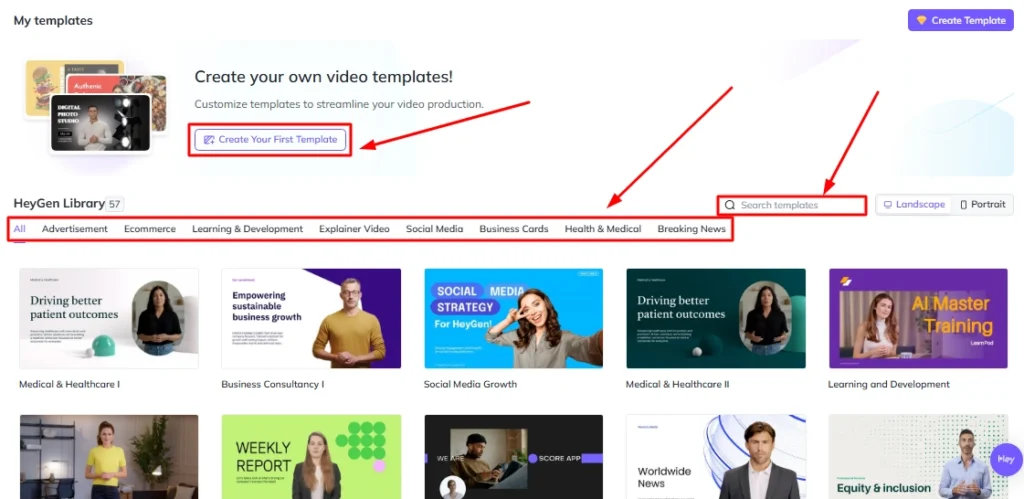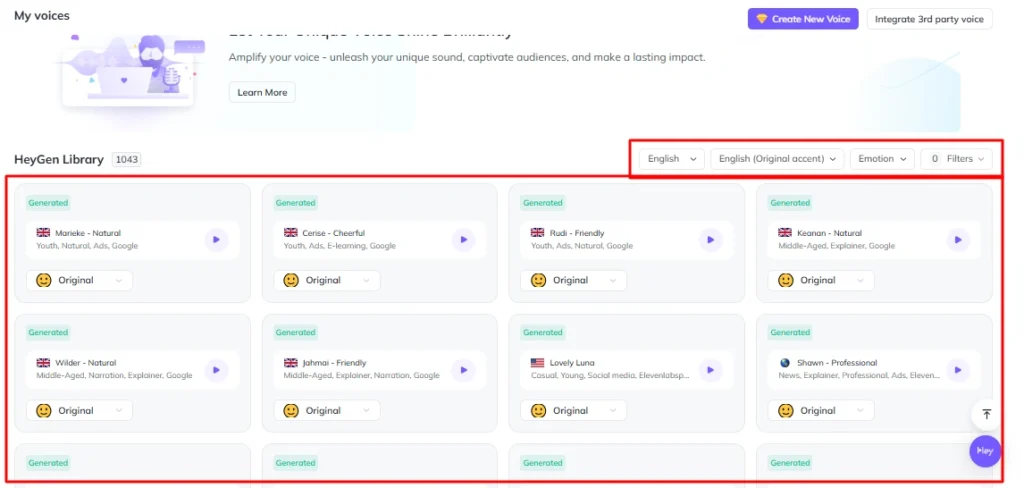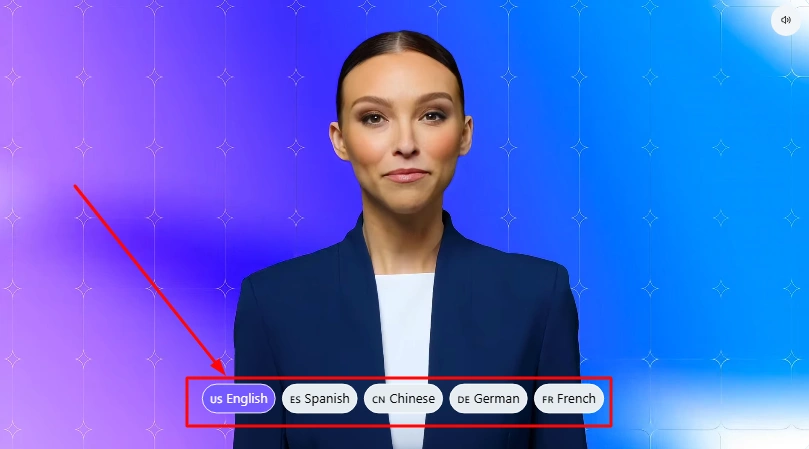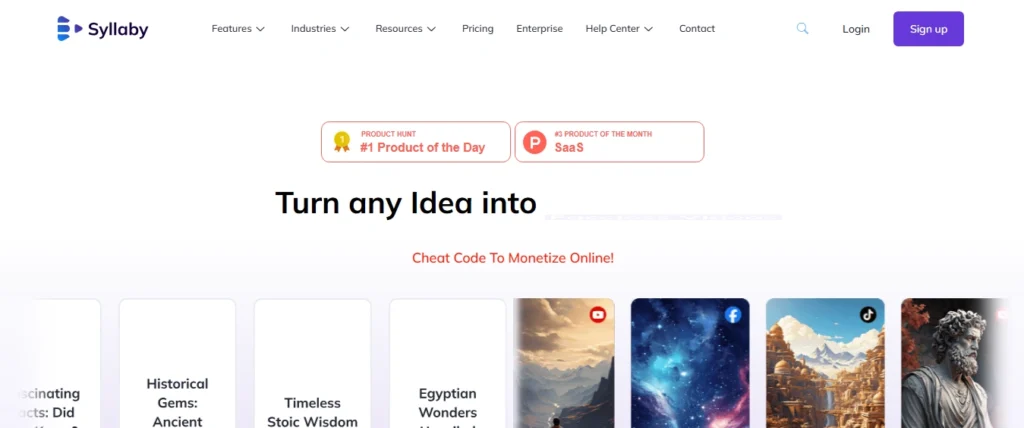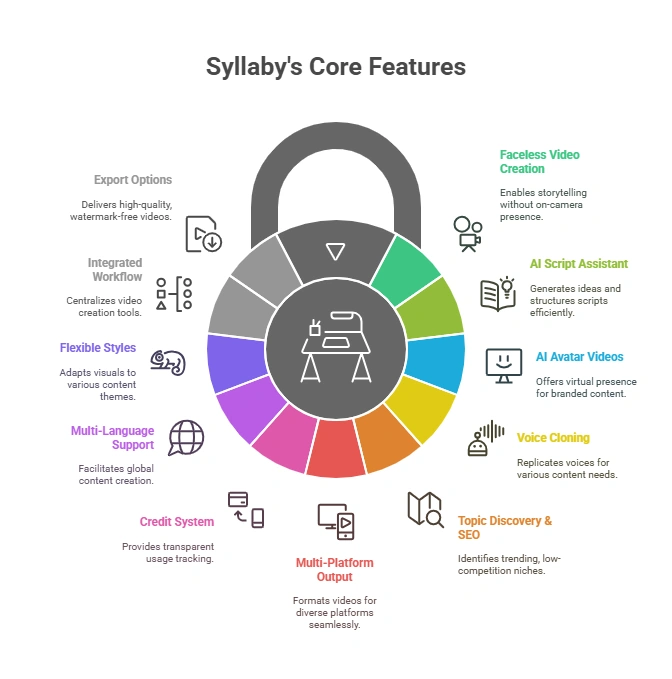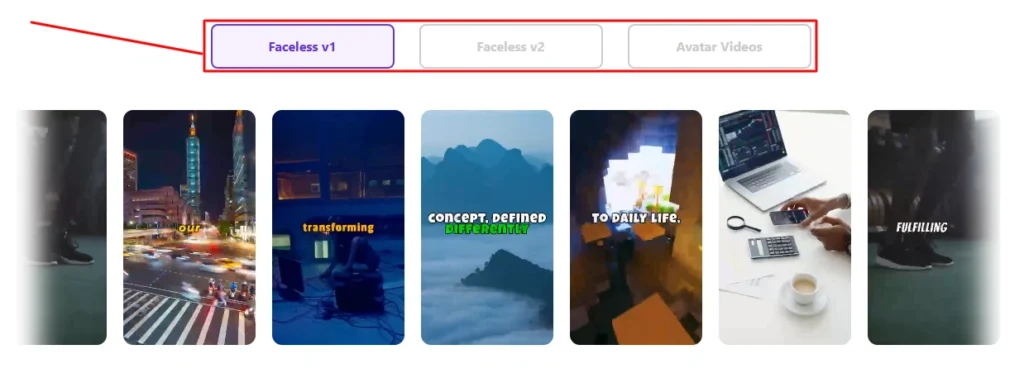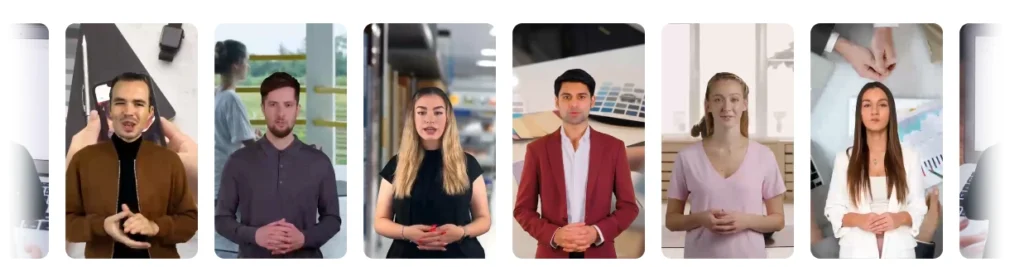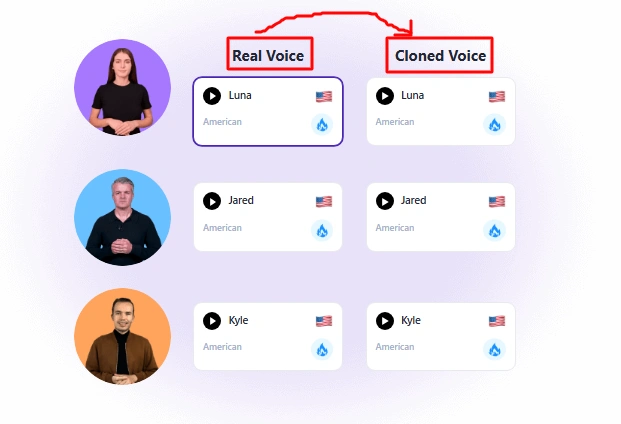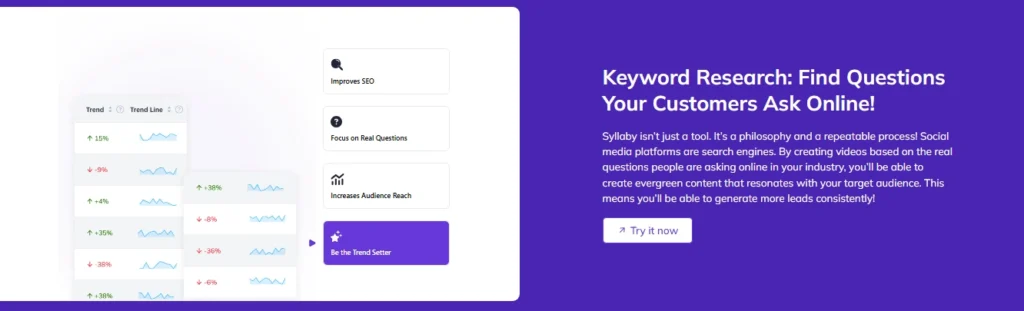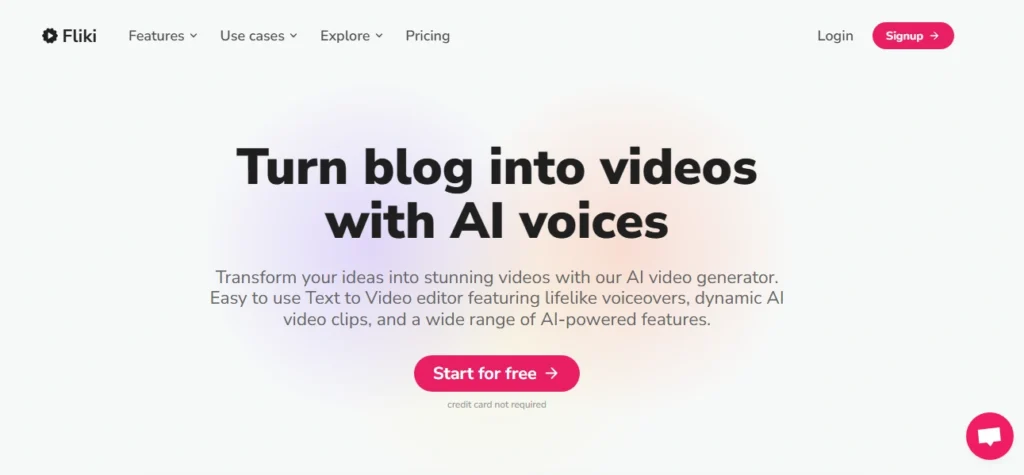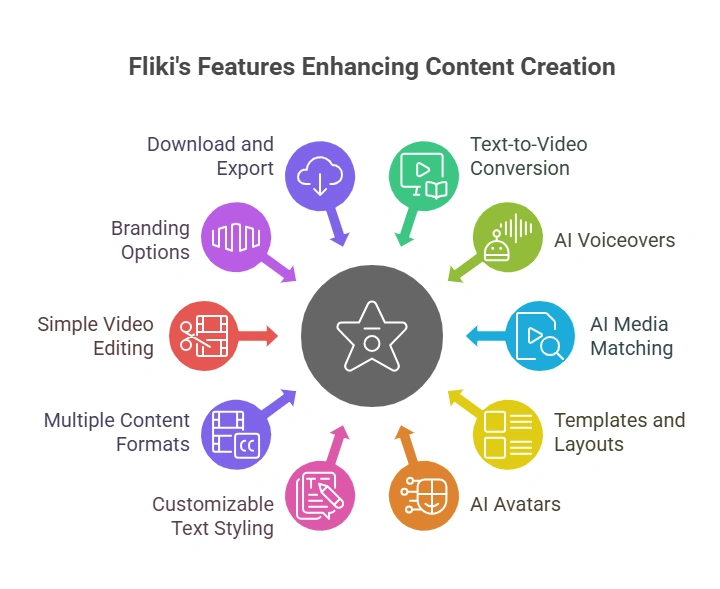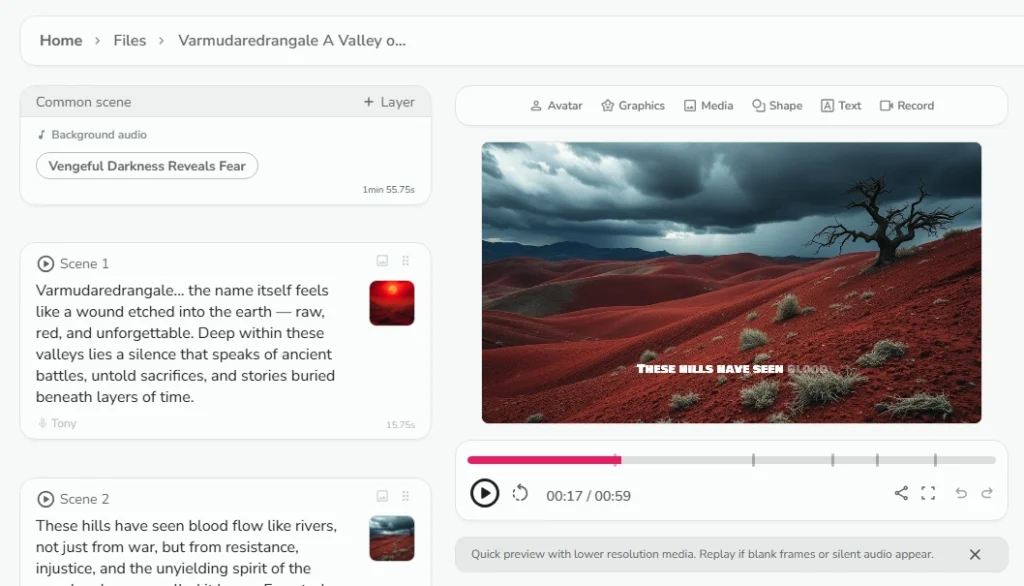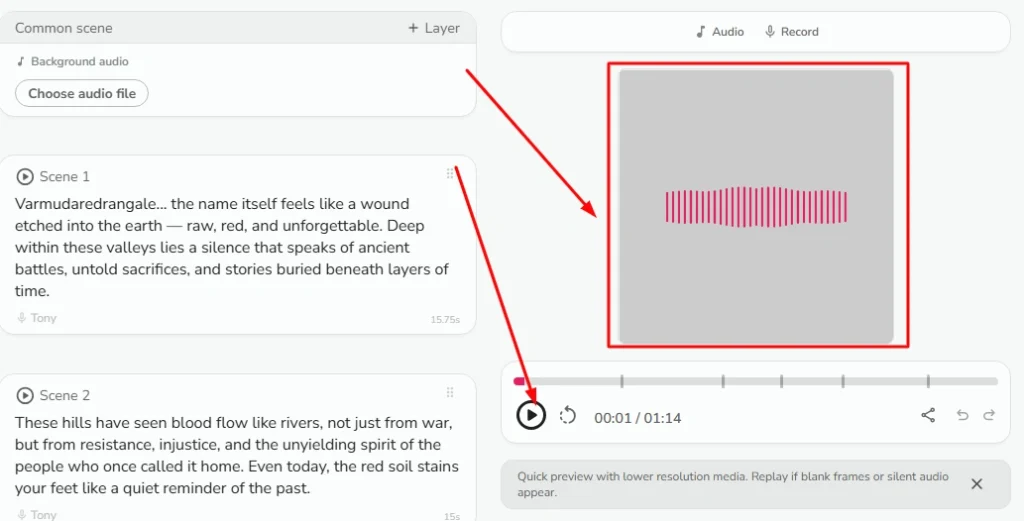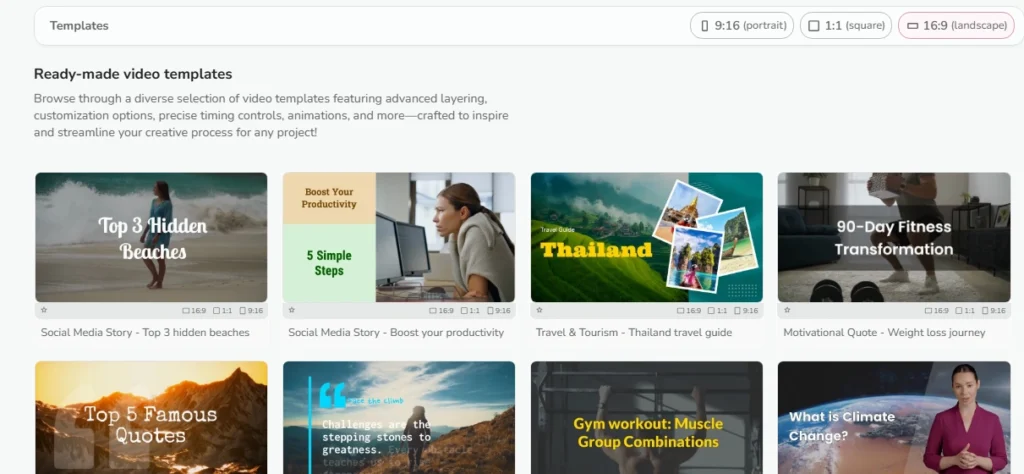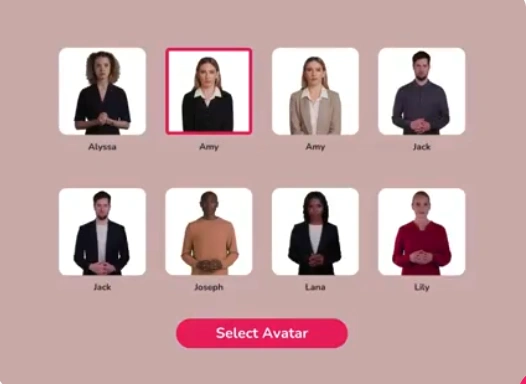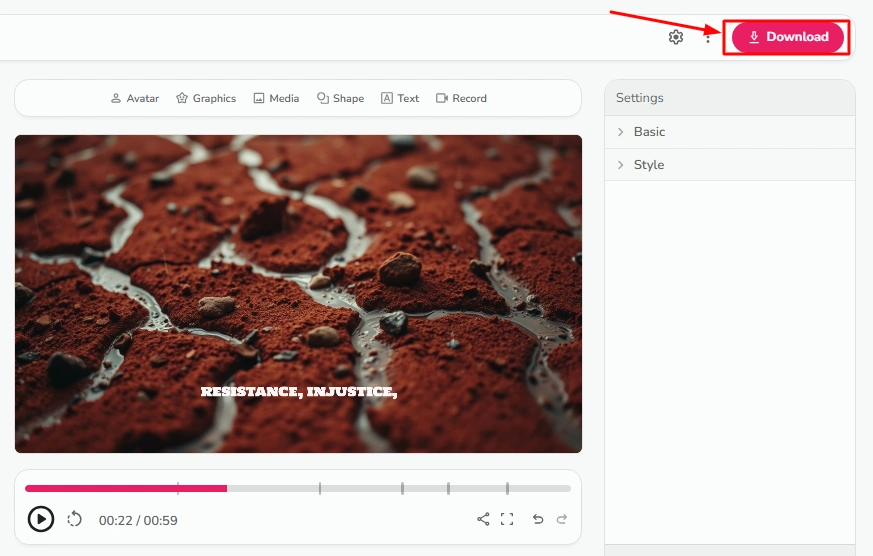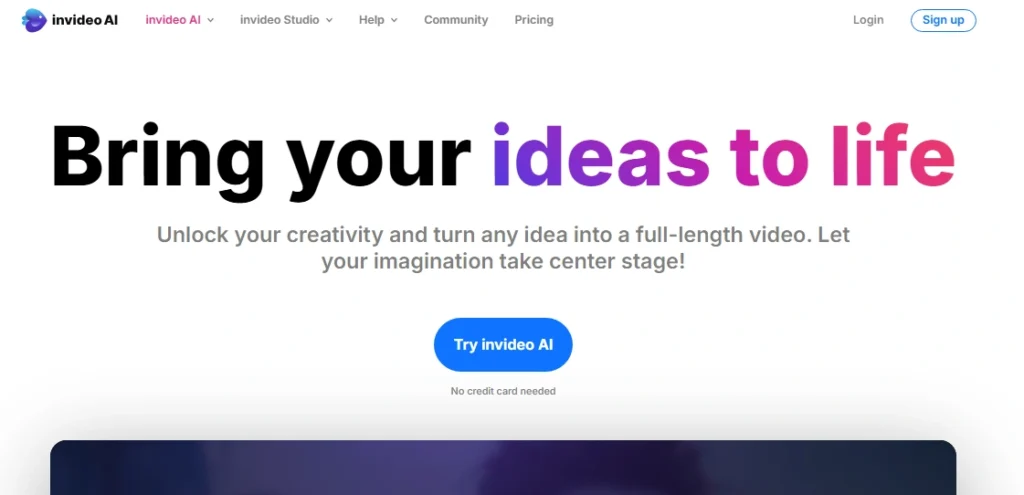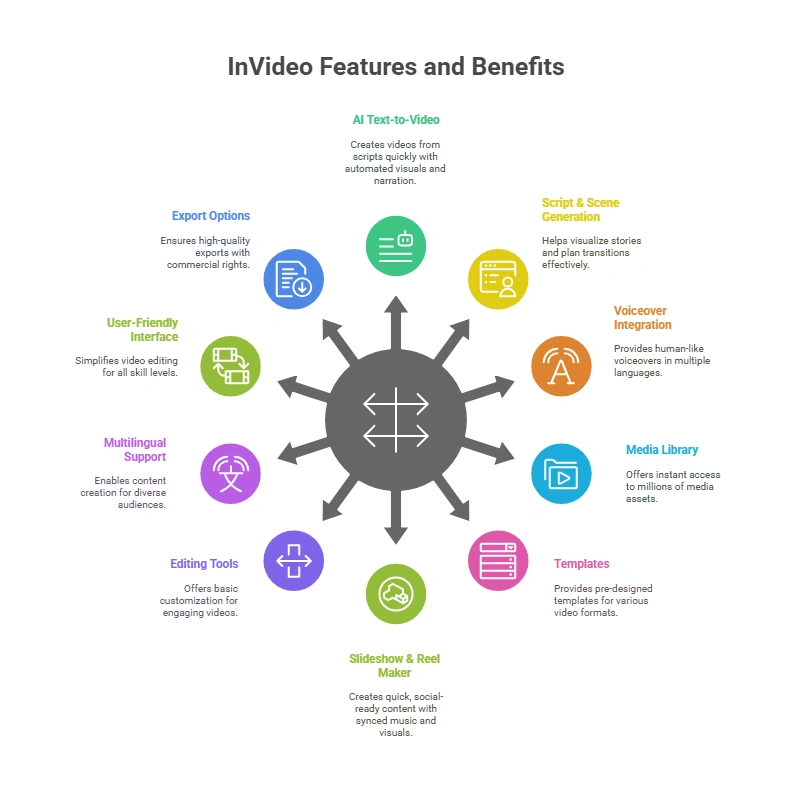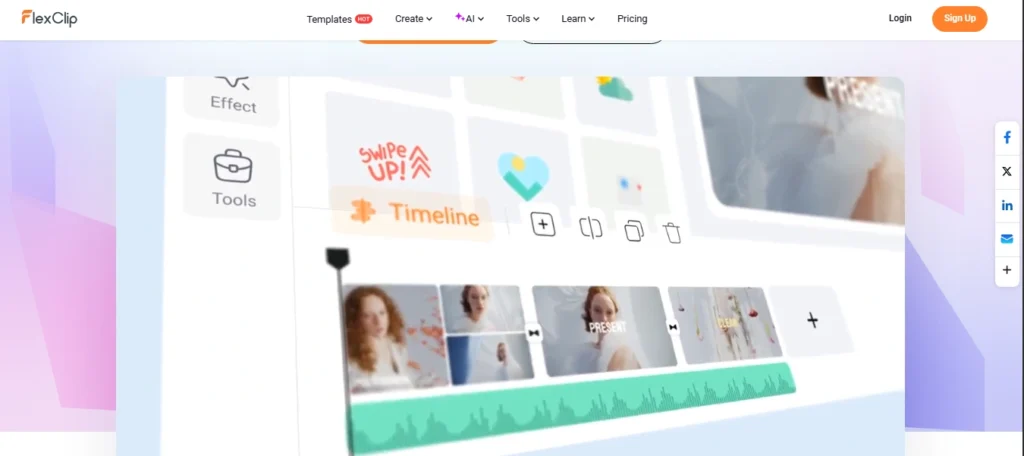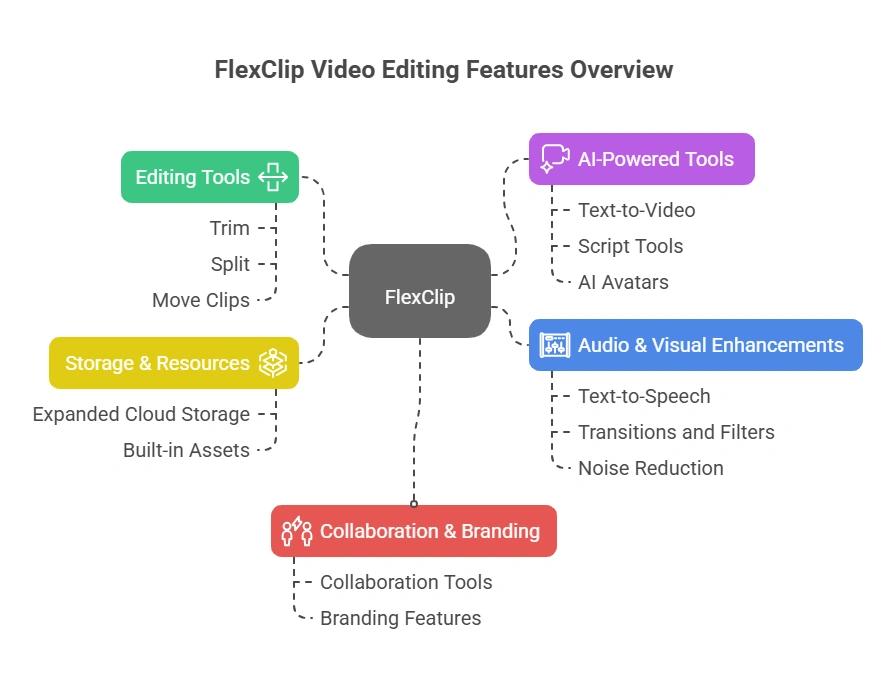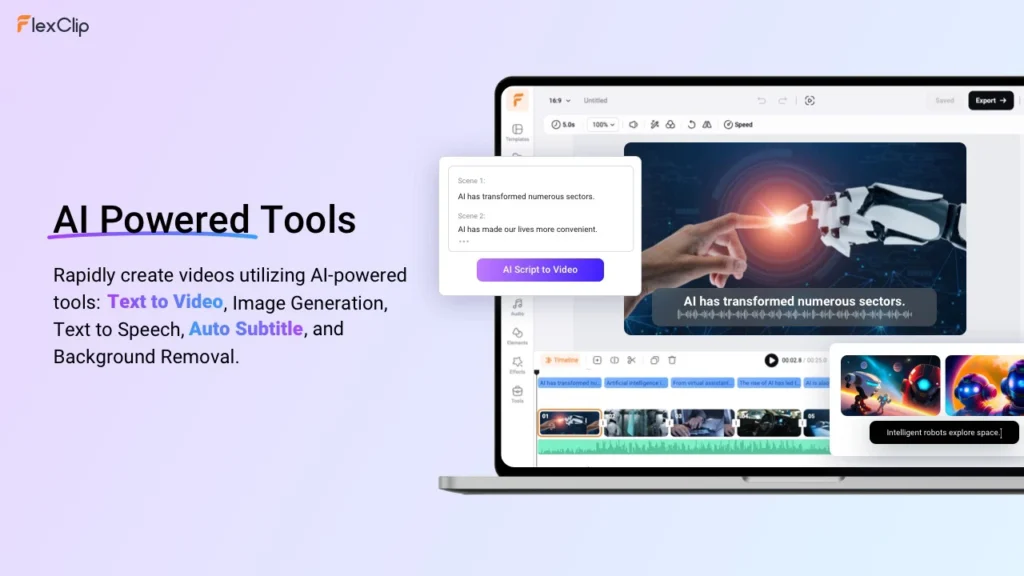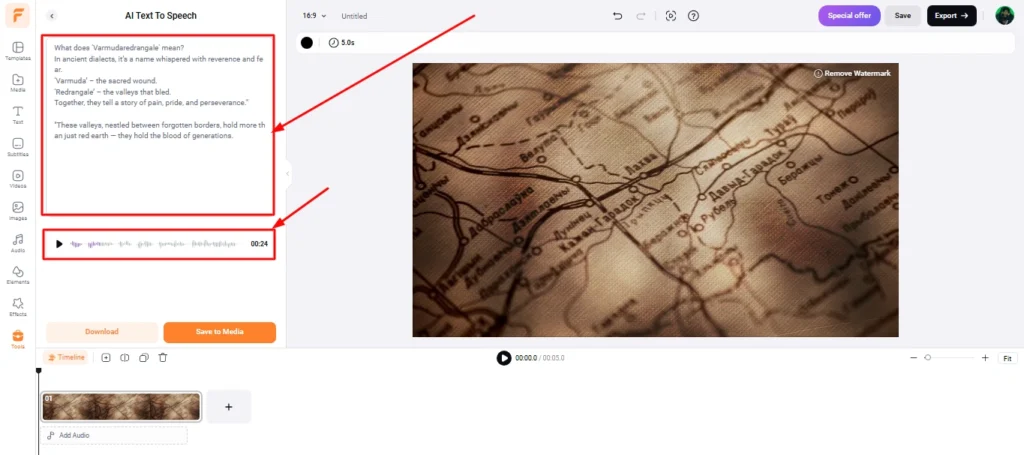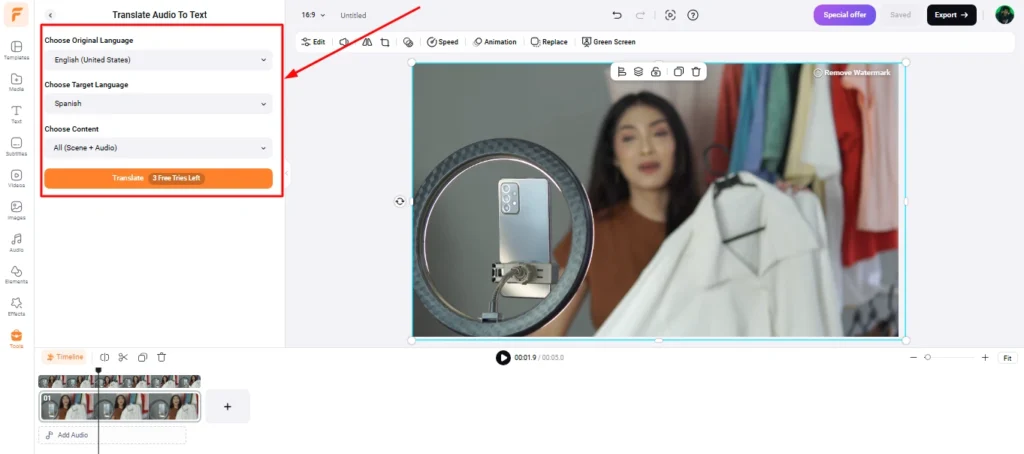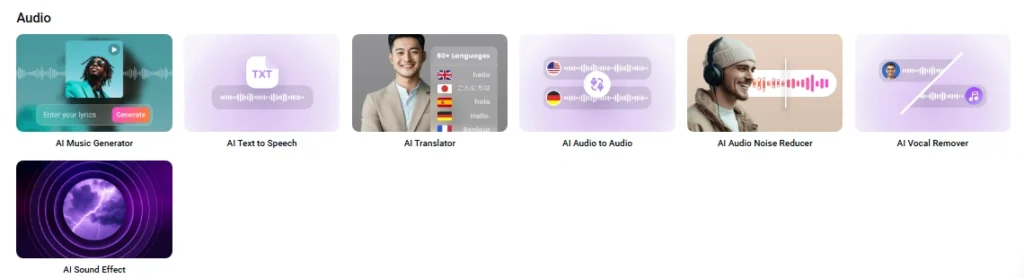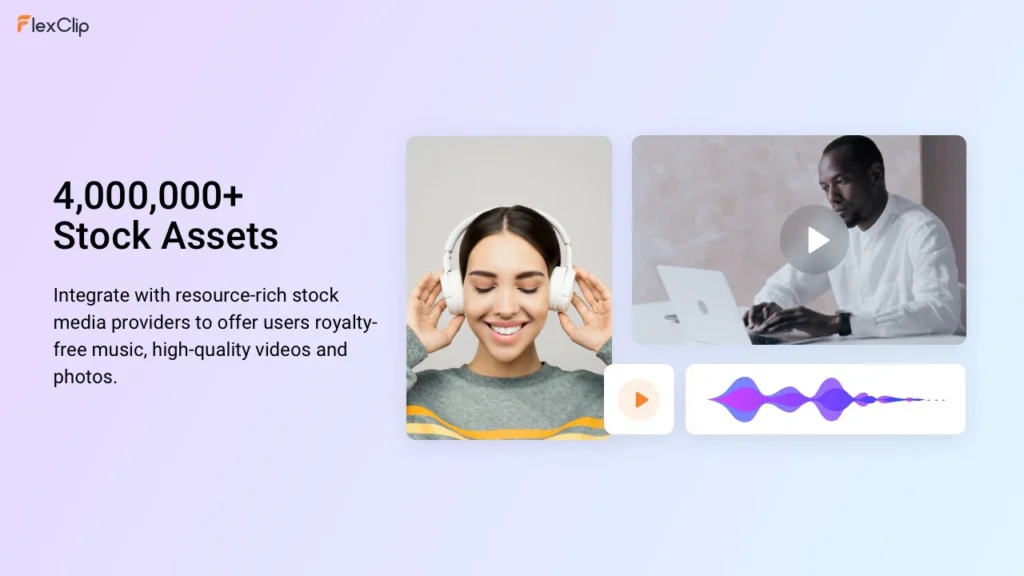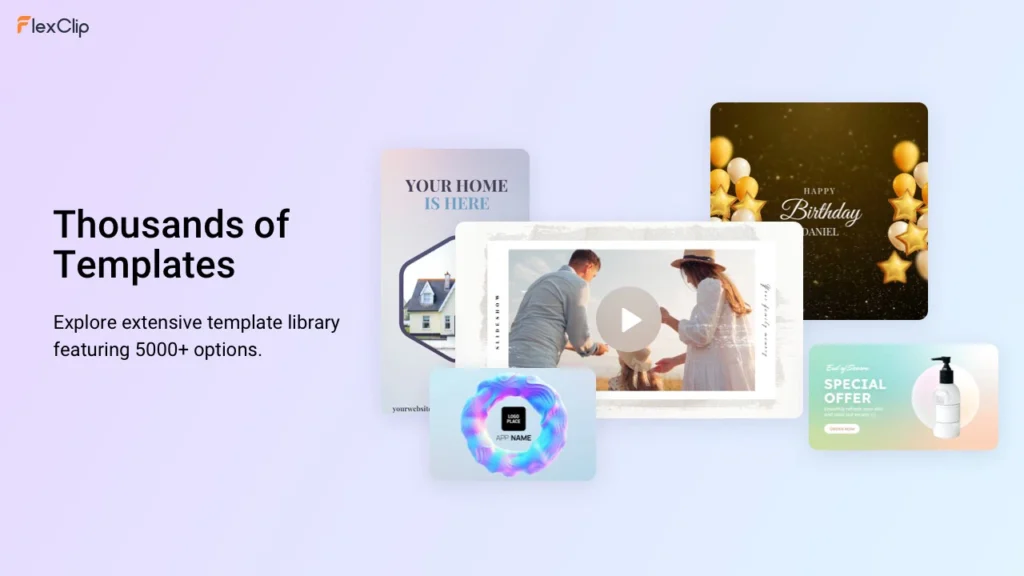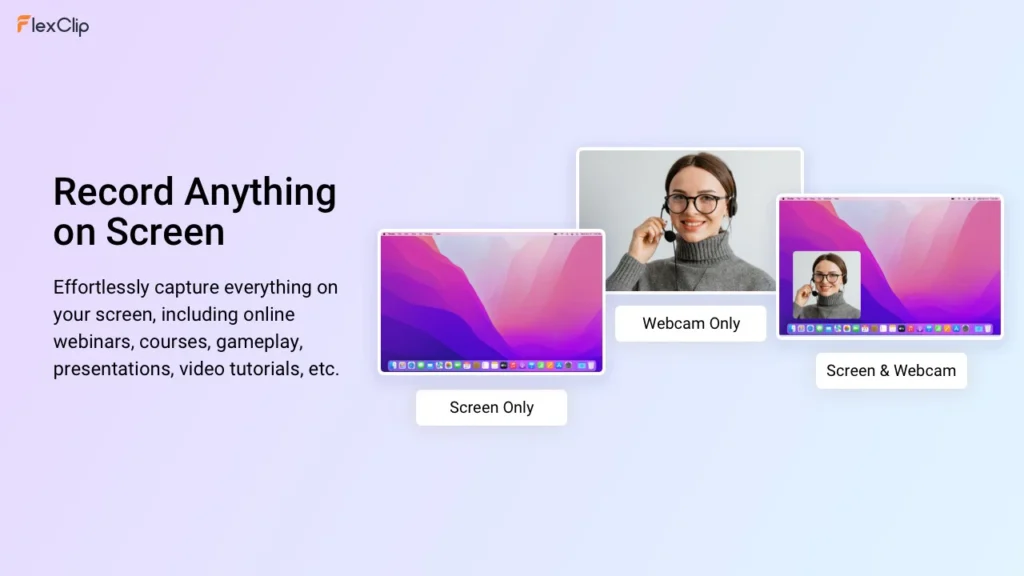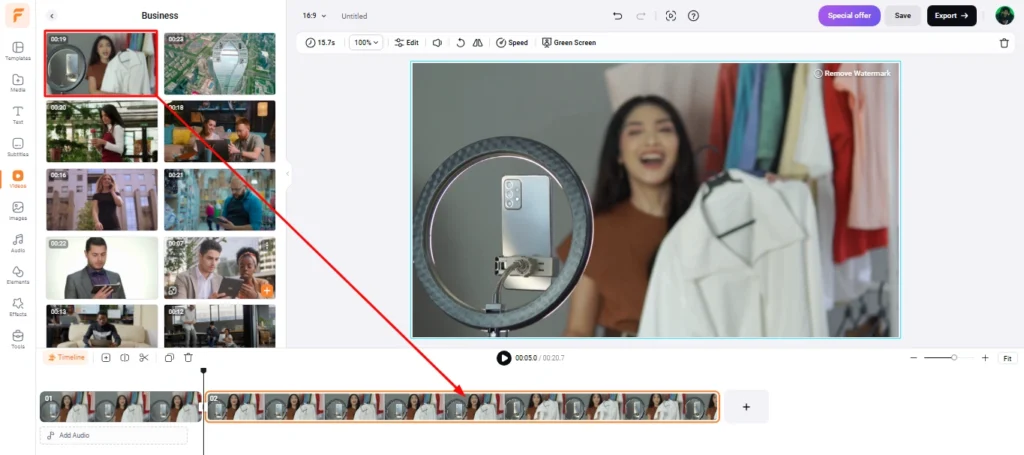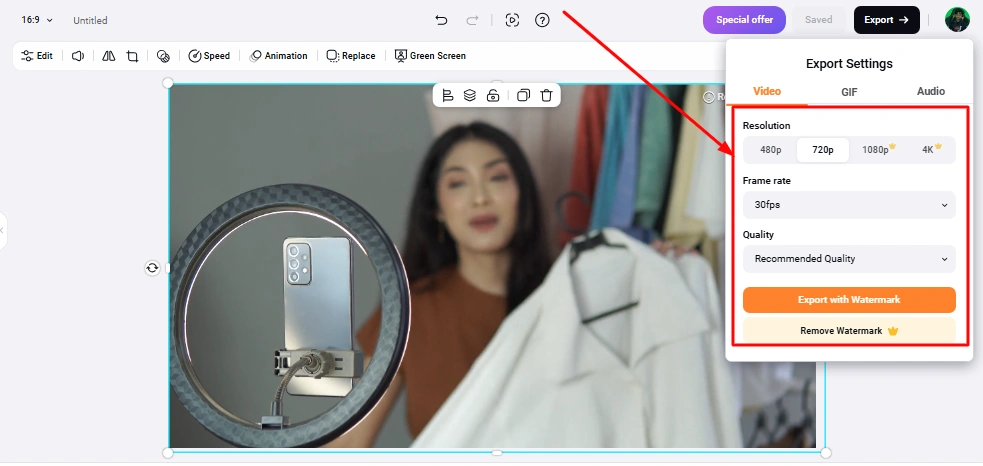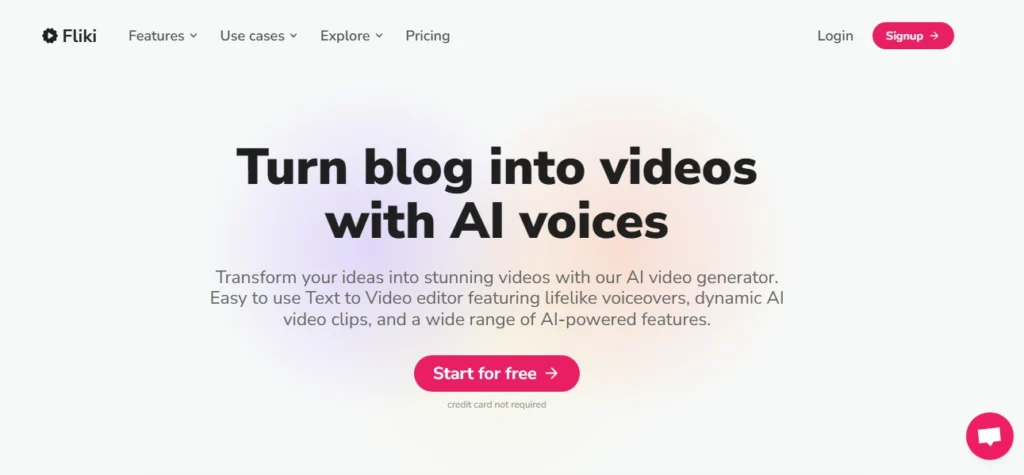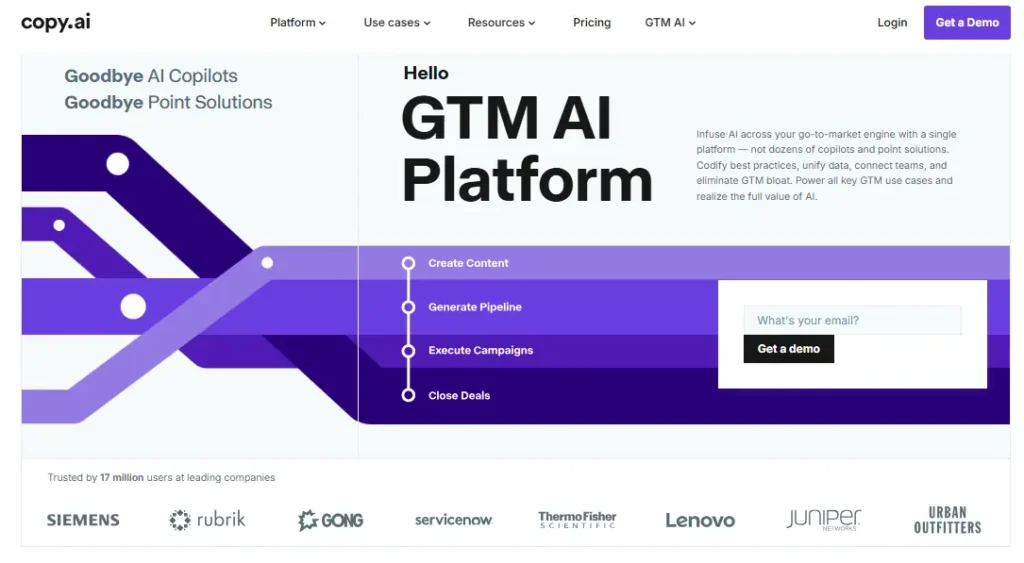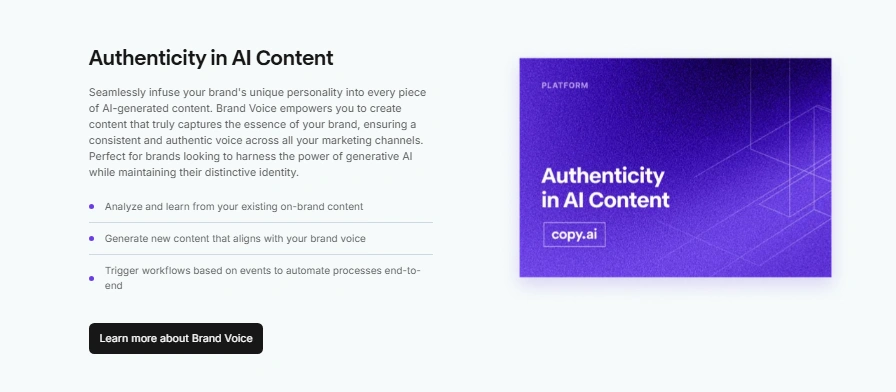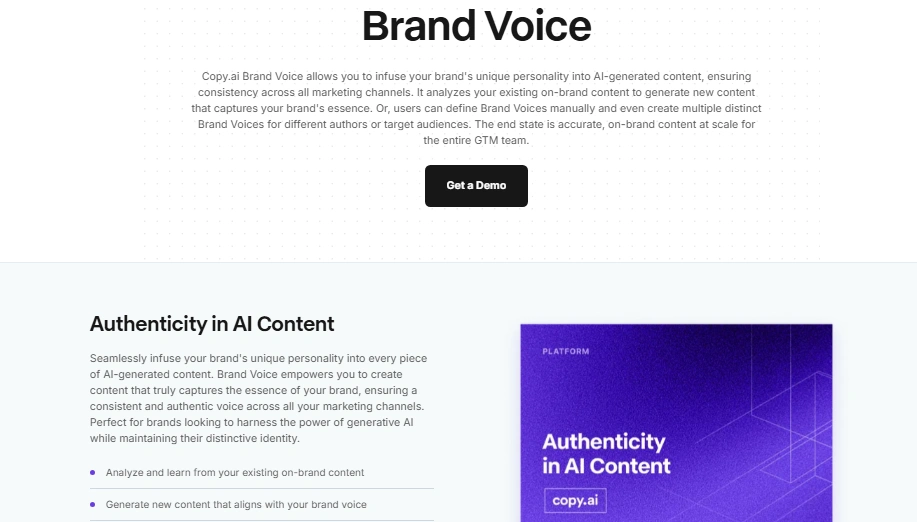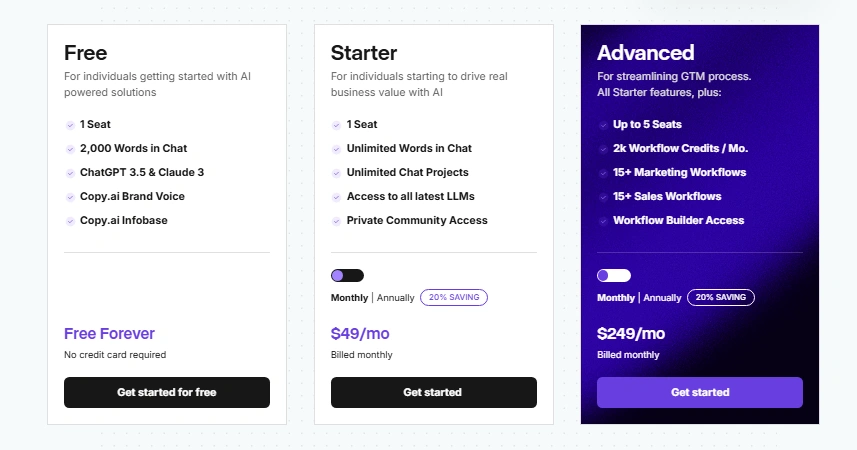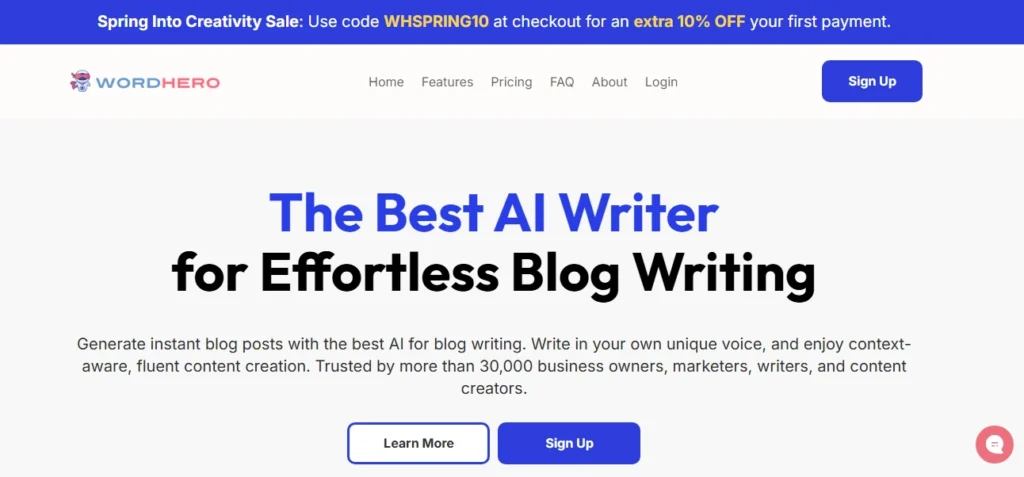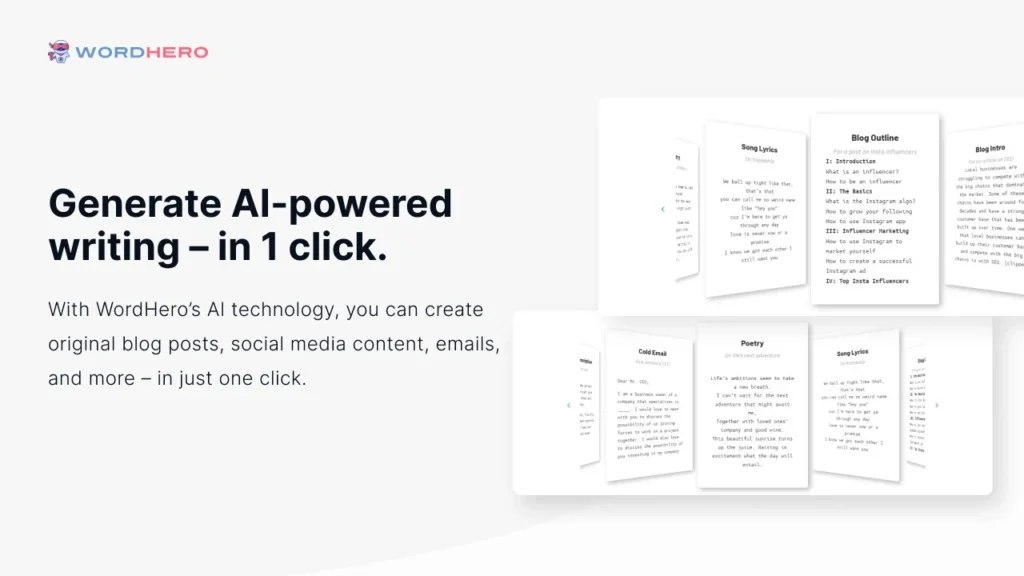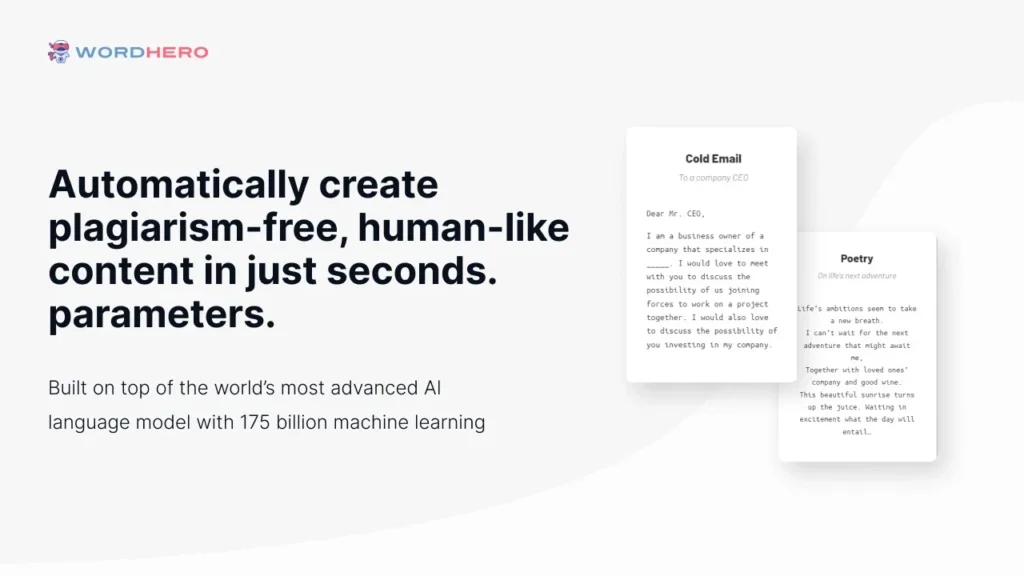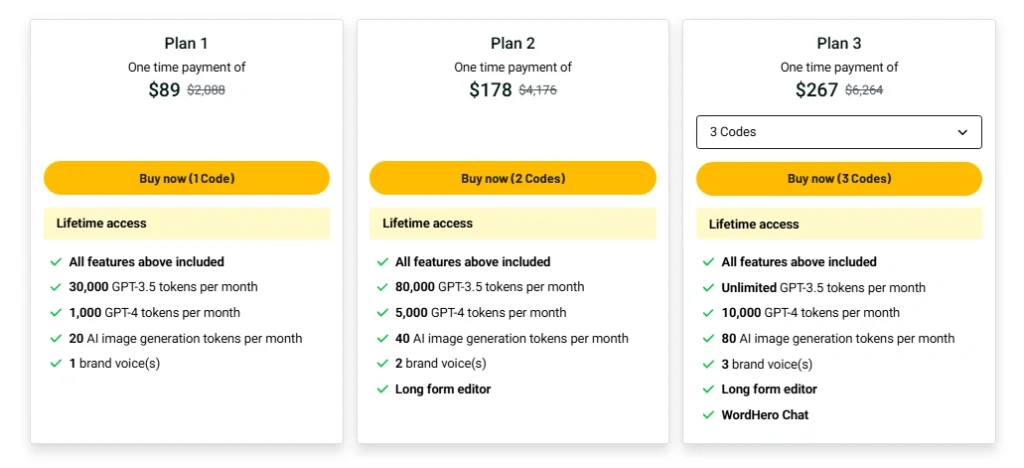Trying to choose between Creatify and InVideo? I’ve used both and want to share what I learned. Creatify is fast and simple. InVideo offers more features and feels like a full studio. Each has its own style.
If you’re a content creator, marketer, or just starting out, this guide will help. I’ll break down the tools, show what works well, and where each one fits best. I’ve tested them side by side. Now, you’ll get the full picture. Let’s dive into Creatify vs InVideo and see which one is right for you.
TL;DR – Creatify vs InVideo
| Feature | Creatify | InVideo |
| Ease of Use | Clean UI, drag-and-drop, quick learning | Beginner-friendly, slightly more complex |
| Pricing | Affordable monthly plans | Free plan + competitive premium options |
| Lifetime Deal | ✅ Available (on select platforms) | ❌ Not currently offered |
| AI Text-to-Video | Fast, real-time video generation | Strong AI, needs more manual input |
| Editing Tools | Simple, clean timeline editing | Rich with pro-level tools |
| Text & Audio | Auto-synced captions, basic music tools | Advanced controls for text & background audio |
| Voiceover | Built-in AI voice, avatar delivery | Manual or AI voice (no avatar) |
| Media Library | Pulls from product URLs | Massive stock asset library |
| AI Avatars | ✅ Yes, presenter-style AI humans | ❌ Not supported |
| Templates | Minimal but focused on ad creation | Tons of templates for many content types |
| Content Formats | Focused on short-form ads | Supports reels, YouTube, promos, more |
| Reel Maker | Good for vertical ad creatives | More flexible with multi-purpose reels |
| Export Options | MP4, ready for ads | MP4, multiple formats & resolutions |
Creatify AI Overview
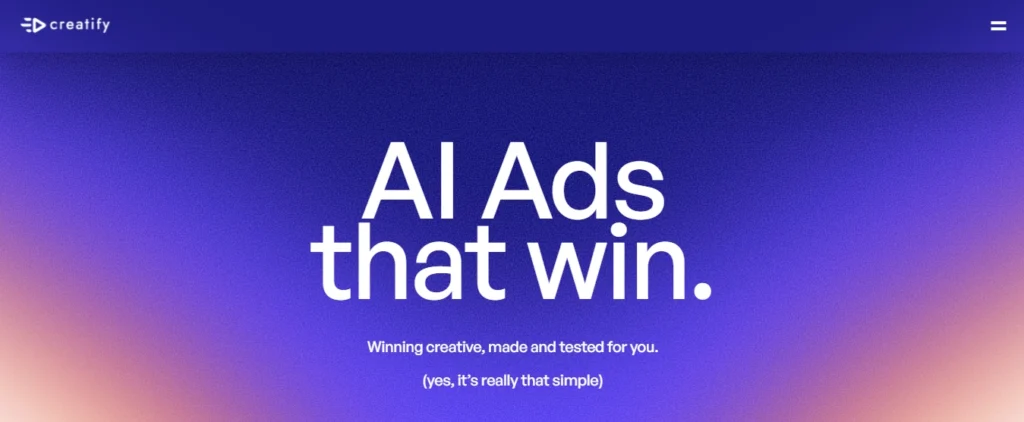
Creating videos used to take hours. Creatify AI makes it fast and fun. It’s a tool that helps you make short, UGC-style videos in minutes. You don’t need a camera, actor, or editor. Just drop in a product link, pick a style, and hit go.
I’ve tried many tools before. But this one felt smooth from the start. In my first week, I made enough videos to fill a full content calendar. No stress. No back and forth with editors.
You can test scripts, choose avatars, and mix styles with ease. It feels like a full video team in one app. But without the big price tag.
If you sell online or run ads, Creatify AI can save you time. It’s fast, easy, and gives you pro-level results without the work.
What I Like
I’ve been creating videos for clients and personal projects for years, but Creatify AI feels like a content genie. Here’s what impressed me most:
- Batch Video Creation is a lifesaver
I can now create 10, 20, or even 50 videos in one go. This helps me plan a whole month of content in an afternoon. No more scrambling to meet deadlines. - URL-to-Video is magic
Just drop a product link, and Creatify pulls everything—from the title to the images in the reviews. It’s like having a VA, designer, and scriptwriter working for you at once. - Scripts that actually sell
The AI writes persuasive, on-brand scripts tailored to each product. It gets the tone right and even adjusts to my preferred style—whether I want a friendly TikTok vibe or a bold sales pitch. - Realistic AI avatars
These avatars look and sound great. I’ve used them for UGC ads on Instagram, TikTok, and YouTube Shorts—and they work! No need to hire creators every time. - Creative testing made simple
I can test different hooks, formats, and tones easily. It’s like running mini ad experiments without blowing the budget.
What Could Be Better
No tool is perfect, right? Here are a few things I noticed. They’re not deal-breakers—but worth knowing:
- Voice variety could improve
Some avatars sound similar. I’d love more regional accents or tones to make content feel even more local and authentic. - Limited design customizations
The templates are solid, but if you’re a control freak like me, you might wish for more font and color settings. - No direct social media publishing yet
I still have to download and post the videos manually. A direct post-to-TikTok or Instagram option would be amazing.
But again—none of this stops me from using it daily. The good far outweighs the nitpicks.
My Personal Experience
I’ve been using Creatify AI for over a year now. From testing ads for ecom clients to building video funnels for my own digital products, it has earned a permanent place in my workflow.
Creatify AI Interface
The interface is clean and clutter-free. I didn’t need a tutorial. Everything’s laid out in a way that makes sense—even if you’re not tech-savvy.
What really stood out to me is how beginner-friendly it is. I’ve recommended it to non-marketers and they were producing videos in under 15 minutes.
Creatify AI Key Features
These features aren’t just fancy names—they solve real problems I’ve faced in video marketing. Let’s break them down:
Video Creation
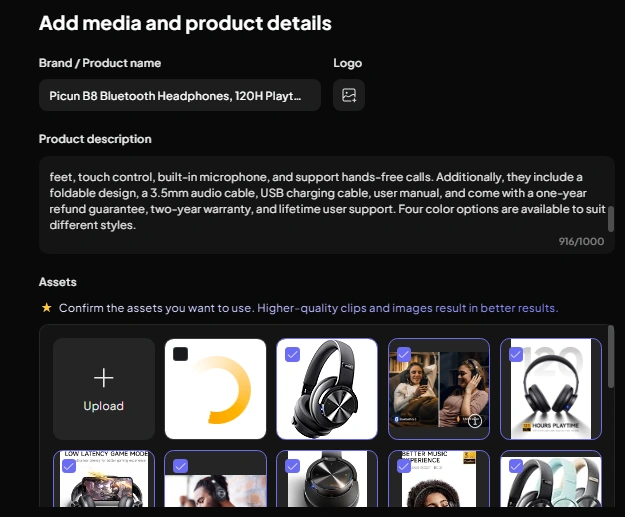
This feature changed how I work.
I used to spend hours recording, editing, and rendering. Now, I can batch-produce a week’s worth of TikTok or IG videos before my coffee gets cold.
- Create 10, 20, 50+ UGC-style videos in one go.
- Combine multiple scripts, visual styles, and avatars to generate dozens of variations instantly.
- Save weeks of content production time with just a few clicks.
URL-to-Video Conversion
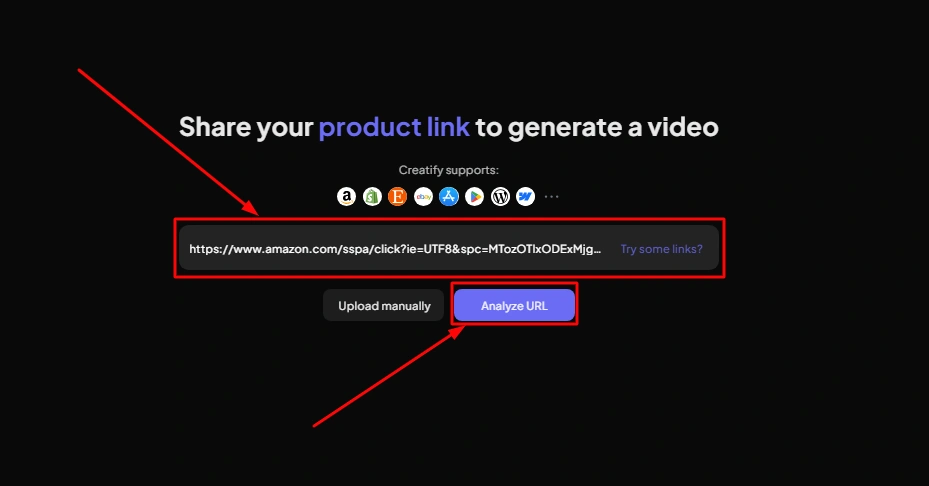
I honestly laughed the first time I used this—because it felt unreal.
I pasted a Shopify URL, and boom—my video was halfway done.
- Turn any Amazon, Shopify, or product page into a ready-to-use video.
- Automatically extracts:
- Product name
- Description
- Images (even from reviews!)
- Product name
This is ideal for affiliate marketers or product creators who want fast, no-fuss videos.
AI Scriptwriting
Writing ad scripts is usually the slowest part. But Creatify nailed this.
I tried a “3 reasons why” format, and it was better than something I would’ve written myself.
- Generates ad scripts tailored to:
- Product benefits
- Target audience
- Visual style and tone (problem-solution, demo, etc.)
- Product benefits
AI Avatars
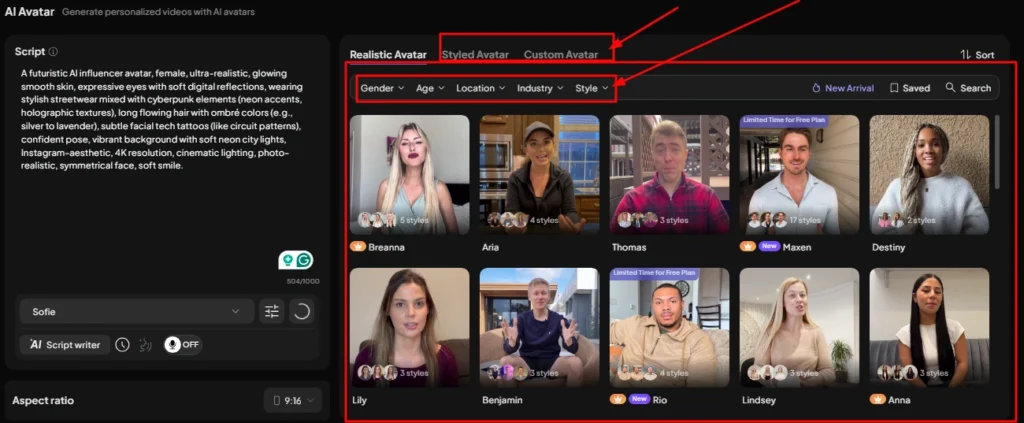
I was skeptical at first. I mean—AI people? But these avatars are surprisingly good.
I’ve run video ads with them, and they feel authentic—especially for short-form UGC.
- Choose from various avatars with different tones and styles.
- Great lip-sync and facial expressions.
- Ideal for TikTok, Instagram, Meta, and YouTube Shorts.
Multiple Visual Styles
If you’re testing formats, this is a goldmine.
I use different styles depending on the platform and audience—works like a charm.
- Choose from styles like:
- Green screen
- Side-by-side (duet)
- Vlog style
- Top-bottom split
- Twitter-style frames
- Green screen
Audio & Captions Customization
Captions matter. And music sets the mood. Creatify gives you both.
- Add background music and adjust volume to fit your message.
- Auto-generate captions in different fonts and layouts.
- Helps make videos more accessible and engaging.
Manual Media Uploads
Sometimes, I want to use my own product shots or branded visuals—and I can.
- Upload your own images and videos.
- Great for brand consistency and professional polish.
- Combine manual media with auto-fetched ones for hybrid content.
Speed & Scalability
This is where Creatify becomes unbeatable.
I’ve run campaigns for multiple clients—and handled it all solo, thanks to this tool.
- Full workflow—from product link to final video—in under 10 minutes.
- Ideal for:
- Marketers who test a lot of creatives
- Small teams with tight schedules
- Agencies managing client videos at scale
- Marketers who test a lot of creatives
Creative Testing Sandbox
This one feature is worth the price.
I use it to test different hooks, messages, and designs—then double down on what works.
- Quickly test multiple angles, hooks, and CTAs.
- Spot high-performing content before spending money on creators or ads.
invideo Overview
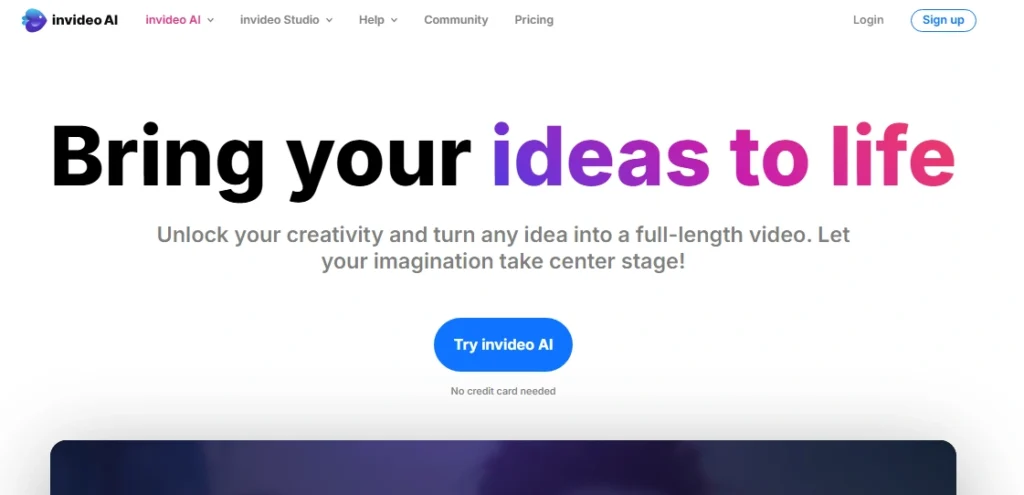
InVideo is an online video editor. It helps you turn ideas into videos fast. You don’t need editing skills or fancy gear. Just pick a template, add your text, and let it work its magic.
I started using iVideo to make short videos for my blog. Now, I use it for YouTube, Instagram, and even client projects. It’s packed with features like AI video tools, voiceovers, and 5,000+ ready templates. The best part? It feels easy and fun—even when you’re just starting out.
In this invideo review, I’ll walk you through what I love, what could improve, and how it helps me create better content every day.
What I Like
I’ve been creating content for years, and invideo surprised me in all the right ways. It’s like having a full video production team in your pocket—without the chaos.
- Beginner-Friendly Interface: I didn’t need to watch hours of tutorials. Everything is super intuitive, and it actually feels fun to edit videos—like dragging puzzle pieces into place.
- AI Tools That Do the Heavy Lifting: From generating scripts to adding voiceovers, invideo’s AI makes the entire process fast. I once turned a blog post into a YouTube video in under 10 minutes—no joke.
- Massive Template Library: The pre-made templates saved me countless hours. Whether I was working on a promo video, a listicle, or a quick reel, there was always something ready to go.
- High-Quality Stock Assets: I used to spend way too much time hunting for free images and videos. With invideo, it’s all there—16 million+ assets just waiting.
- Seamless Cloud Access: No need to worry about my laptop crashing or storing heavy files. Everything stays online, and I can pick up work from any device.
- Great for Collaboration: I’ve worked with clients directly inside invideo. No back-and-forth with messy edits—everyone can review and tweak in one place.
- Mobile Flexibility: I’ve actually edited videos on my phone during a road trip. It’s wild how much you can do from a mobile app these days.
What Could Be Better
No tool is perfect, and invideo has its moments. But to be honest, the positives far outweigh the quirks.
- Rendering Can Take Time: Sometimes the final video export takes longer than expected, especially on heavier templates. It’s not a dealbreaker, but I’ve learned to plan a bit ahead.
- Learning Curve for Advanced Features: While the basics are easy, getting into some of the deeper customization options took me a few sessions. A bit more in-app guidance would be nice.
- Voiceover AI Could Sound Smoother: The AI voiceovers are good—but not human-level natural (yet). For casual or explainer videos, they work fine. But for brand-heavy content, I still prefer recording my own.
- Free Plan Has Limitations: You can try a lot for free, but watermark-free exports and advanced features require a paid plan. I upgraded pretty quickly once I saw the value.
- Template Search Needs Refinement: With so many templates, finding the perfect one can be a bit like browsing Netflix. It’s a good problem to have, but filters could be better.
My Personal Experience
I’ve been using invideo for over 2 years now, across YouTube content, client ads, and personal projects. It’s become a daily tool in my content creation toolkit—something I actually enjoy using.
invideo Interface
The first thing I noticed was how clean everything looked. It wasn’t crowded or overwhelming like other editors. I could drag-and-drop clips, add music, and trim scenes in minutes. If you’ve ever used Canva, invideo feels like its video-loving cousin. Fast, friendly, and forgiving for newbies.
invideo Key Features
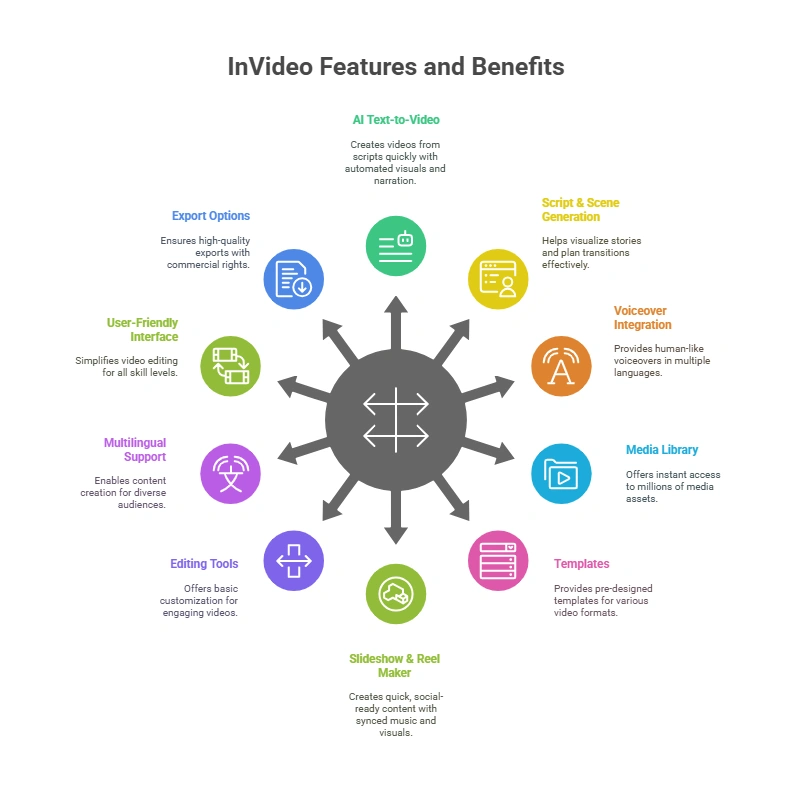
What hooked me wasn’t just the editing—it was everything else packed inside. From scriptwriting to full video creation, invideo removes the “blank canvas fear” that most creators dread.
AI Video Generator
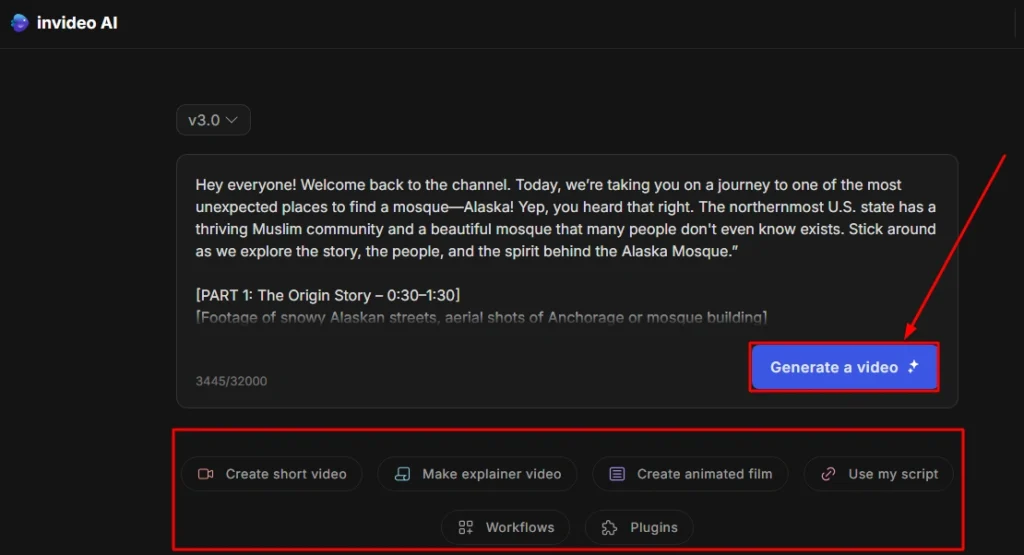
This tool blew my mind. I pasted a blog URL and invideo spit out a complete video draft—script, visuals, voiceover, everything. It’s like hiring an editor, writer, and designer at once. If you’re into content repurposing, this is your new best friend.
AI Script Generator
I hate staring at a blank screen. The AI script writer helps kickstart ideas, especially when I’m stuck. I gave it a topic like “morning habits for productivity,” and it built a script outline in seconds. Super useful for YouTube intros or short-form reels.
AI Voiceovers
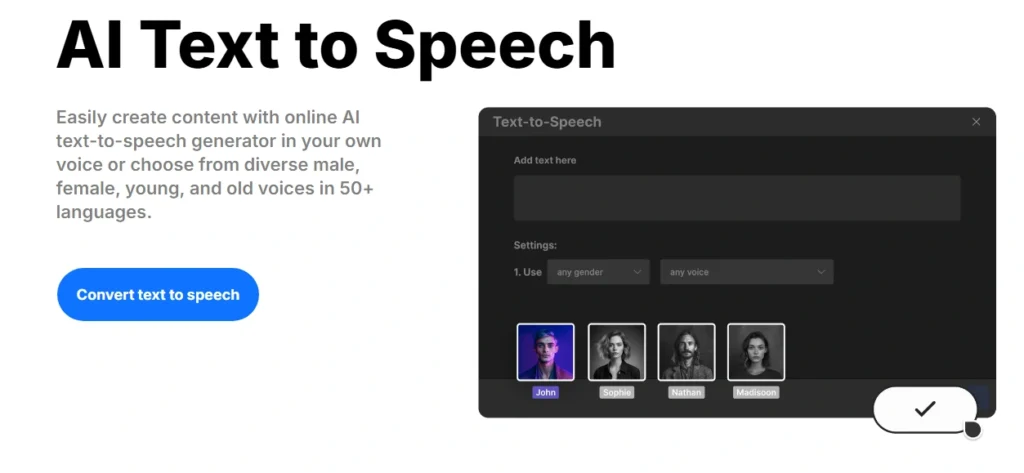
This felt like a magic trick. I typed a script, chose a voice, and instantly had a narrated clip. The voices are surprisingly natural. Not perfect—but way better than robotic tools I’ve tried in the past. Great for explainer videos or if you’re shy on camera.
5,000+ Templates

This saved me during a client crunch. I needed a video ad within the hour—picked a template, dropped in the text, swapped the visuals, and done. The variety is insane: YouTube, Instagram, TikTok, business promos—you name it.
16 M+ Stock Assets
I don’t have time to go asset-hunting across five websites. With invideo, everything’s built-in. I searched “sunrise” for a travel vlog—within seconds, I had 4K clips, music, and overlays to match. No extra subscriptions needed.
Drag-and-Drop Editor
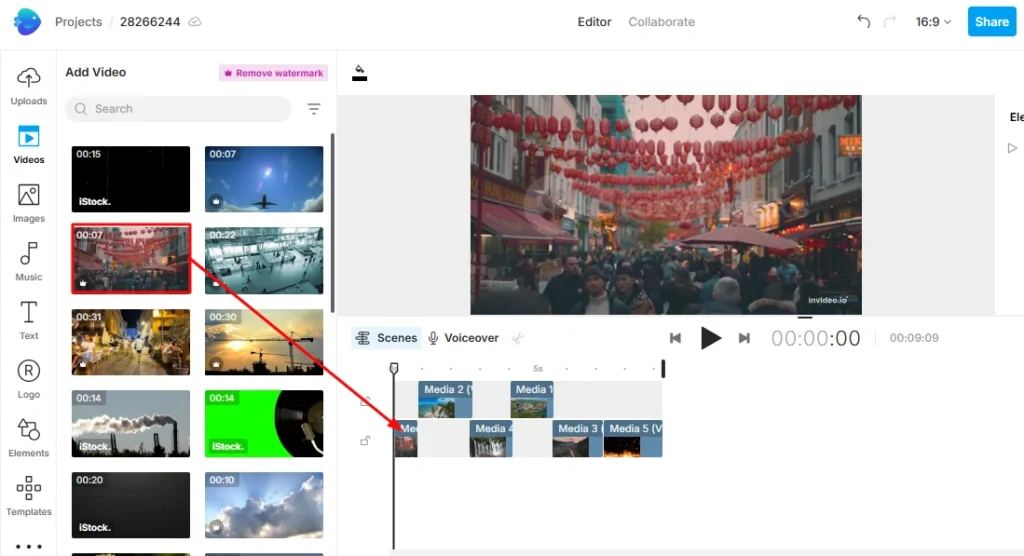
This is the editing experience I never knew I needed. Drag a scene here, drop a text block there—zero friction. You can even animate elements without touching a timeline. It’s oddly satisfying, like arranging a mood board that comes to life.
Team Collaboration
I co-create with clients and freelancers, and invideo makes that painless. I can send them a link to review, and we both see the edits live. It’s like Google Docs for video. No need for back-and-forth emails or messy Dropbox folders.
Cloud-Based
I switch between devices a lot. With invideo, I can start editing at home, continue on my laptop at a cafe, and polish it off on my phone. All my projects stay in sync, with no downloads or file juggling.
Creatify vs InVideo: Details Comparison
I’ve been testing out both Creatify and InVideo to see which one truly makes video creation easier and more scalable. Both are powerful tools, but they shine in different areas. Here’s what I found when comparing them side by side.
User Interface: Creatify vs InVideo
Both tools have simple interfaces, but their styles differ. Creatify feels cleaner and faster, while InVideo offers more customization.
| Feature | Creatify | InVideo |
| Ease of Use | Very intuitive | Easy but more complex |
| Learning Curve | Short | Medium |
| Dashboard Design | Minimal & sleek | Feature-packed |
Rating: Creatify: 9/10 | InVideo: 8/10
Pricing: Creatify vs InVideo
If you’re just starting out, Creatify is budget-friendly. InVideo offers more plans, but it gets pricey as you scale.
| Plan | Creatify | InVideo |
| Starter | $39/month (100 credits) | $30/month (watermarked) |
| Pro | $99/month (200 credits) | $60/month (no watermark) |
| Free Plan | No | Yes (with watermark) |
Rating: Creatify: 8.5/10 | InVideo: 8/10
AI Text-to-Video: Creatify vs InVideo
Creatify wins here. It uses your product link to auto-generate scripts, scenes, and more.
| Feature | Creatify | InVideo |
| Script Creation | AI-powered, instant | Manual or AI |
| Video Assembly | Fully automated | Partly automated |
Rating: Creatify: 9.5/10 | InVideo: 7.5/10
Editing Tools: Creatify vs InVideo
InVideo offers more manual controls, while Creatify keeps it simple with drag-and-drop tools.
| Feature | Creatify | InVideo |
| Timeline Editing | Basic | Advanced |
| Custom Layers | Limited | Extensive |
Rating: Creatify: 7/10 | InVideo: 9/10
Text & Audio: Creatify vs InVideo
Both tools let you add text and audio, but InVideo has more custom styles.
| Feature | Creatify | InVideo |
| Text Effects | Simple | Rich styles |
| Music Library | Small but useful | Larger and varied |
Rating: Creatify: 7.5/10 | InVideo: 9/10
Voiceover: Creatify vs InVideo
Creatify shines here with realistic AI voiceovers tied directly to scripts. InVideo requires manual upload or separate tools.
| Feature | Creatify | InVideo |
| AI Voice | Built-in, smooth | External or limited |
| Lip Sync | With avatar option | Not available |
Rating: Creatify: 9/10 | InVideo: 6.5/10
Media Library: Creatify vs InVideo
InVideo has a broader media library, ideal for more creative freedom.
| Feature | Creatify | InVideo |
| Stock Assets | Basic collection | Large variety |
| Filters & Overlays | Limited | Extensive |
Rating: Creatify: 7/10 | InVideo: 9.5/10
AI Avatars: Creatify vs InVideo
Creatify offers talking AI avatars, ideal for UGC-style content. InVideo doesn’t.
| Feature | Creatify | InVideo |
| Talking Avatars | Yes | Not available |
| Realism Level | High | N/A |
Rating: Creatify: 9/10 | InVideo: 0/10
Templates: Creatify vs InVideo
InVideo wins with thousands of templates across niches. Creatify is more focused.
| Feature | Creatify | InVideo |
| Template Variety | Limited | 5,000+ templates |
| Use Cases | Ads-focused | Ads, promos, reels |
Rating: Creatify: 7/10 | InVideo: 9.5/10
Multiple Content Formats: Creatify vs InVideo
InVideo handles all formats from square to widescreen. Creatify supports a few.
| Feature | Creatify | InVideo |
| Aspect Ratios | 9:16, 16:9 | Square, vertical, horizontal |
| Format Variety | Ads only | Explainers, promos, reels |
Rating: Creatify: 7/10 | InVideo: 9/10
Reel Maker: Creatify vs InVideo
InVideo’s reel tools are strong. Creatify is more ad-focused, not optimized for reels.
| Feature | Creatify | InVideo |
| Reel Templates | Few | Many |
| Transitions | Basic | Advanced |
Rating: Creatify: 6.5/10 | InVideo: 9/10
Export Options: Creatify vs InVideo
Both support HD downloads. InVideo gives more export controls.
| Feature | Creatify | InVideo |
| Resolution | Up to 1080p | Up to 1080p |
| Export Settings | Basic | Advanced options |
Rating: Creatify: 8/10 | InVideo: 9/10
My Final Thoughts on Creatify vs InVideo
If you like tools that are fast and simple, Creatify is a good pick. But if you want more control and features, InVideo is worth a try. I use Creatify when I’m in a rush. I turn to InVideo when I want to fine-tune. Think about your goals before you choose. Both tools are strong—but in different ways.
FAQ
What is the main difference between Creatify and InVideo?
Creatify focuses more on AI-driven video creation, while InVideo offers a wide range of easy editing tools. Learn more about their key features.
Is Creatify or InVideo better for beginners?
InVideo is friendlier for beginners due to its simple interface. Creatify is great if you want AI help. Both are worth trying.
Do Creatify and InVideo offer free plans?
Yes, both offer free plans with limited features. Check their current offers to see which fits your needs best.
Can I use Creatify or InVideo for social media videos?
Both tools support social media formats and quick exports. They help you create engaging reels and stories fast.
Are Creatify and InVideo good for professional use?
Yes, both work well for professionals. Creatify leans on AI, while InVideo offers more manual control. Learn more to pick the best fit.